Two-Sided Printing
This mode enables you to print two successive pages of a stored file, on both sides of a sheet of paper.
As an example, the procedure for printing JPEG and TIFF files that are stored in memory media is explained in this section.
1.
Press [Access Stored Files] → [Memory Media].
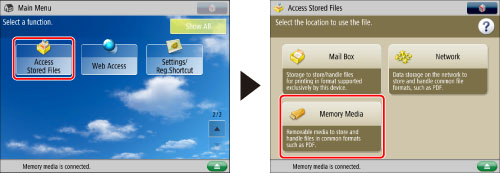
2.
Select the desired memory media → select the location where the file you want to print is stored.

3.
Select the desired file → press [Print].

If you selected a file in a mail box, press [Change Print Settings] → proceed to step 5.
If you select a PDF or XPS file, proceed to step 5.
4.
Select the paper size → press [OK].
5.
Press [2-Sided Printing].
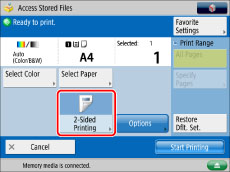
To change the paper source, see "Paper Selection."
6.
Select the type of finishing → press [OK].
If [Mail Box] is selected in step 1, you can select one of the following types of two-sided printing.
[Book Type]:The front and back sides of the print have the same top-bottom orientation.
[Calendar Type]:The front and back sides of the print have opposite top-bottom orientations.
If [Network] or [Memory Media] is selected in step 1, you can select one of the following types of two-sided printing.
|
[Long Edge]:
|
Uses the long edge of the paper as the binding location for the back and front sides.
|
|
[Short Edge]:
|
Uses the short edge of the paper as the binding location for the back and front sides.
|
7.
Press [Start Printing].
|
IMPORTANT
|
|
For information on the modes which cannot be set in combination with this mode, see "Unavailable Combination of Functions."
You may not be able to print, depending on the paper type.
|
|
NOTE
|
|
Paper used to make two-sided prints must conform to the following specifications:
Paper size: Custom Size (5 1/2" x 7 1/8" to 12 x 18" (139.7 mm x 182 mm to 304.8 mm x 457.2 mm)), 305 x 457 mm, A3, A4, A4R, A5R, 12" x 18", 11" x 17", LGL, LTR, LTRR, STMTR, EXEC (envelopes cannot be used for two-sided printing)
Paper weight: 14 lb bond to 80 lb cover (52 to 220 g/m2)
If there are an odd number of pages in the file, the back side of the last print is left blank. (The machine's counter does not count the blank page as a print.)
If you select a PDF file together with the Auto Select Paper mode, and the pages that you want to print are of different sizes, the pages are printed as one-sided prints on paper of their respective sizes. If you want such pages to be printed as two-sided documents, select the correct paper sizes in advance.
|