Booklet Printing
You can print two pages of a document on each side of each sheet, then fold the sheets in half to create a booklet.
With booklet printing, the print order is adjusted so that the pages are output with the page numbers in the correct order, and a booklet can be created by simply folding the three output pages in half.
1.
Select [Print] from the [File] menu of the application.
2.
Select your printer → [Finishing] → [Booklet Printing] from [Print Style].
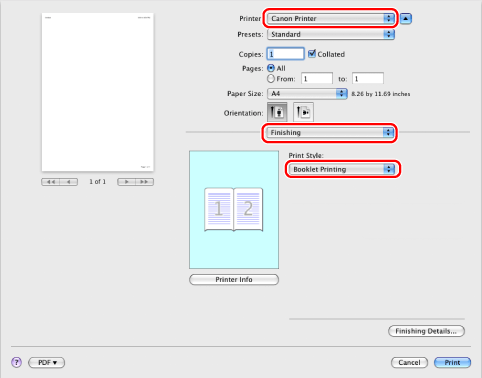
3.
Specify the settings for booklet printing → click [Print].
You can specify the following settings:
[Booklet]: Opens a dialog box that enables you to set creep (displacement) correction.
[Saddle Stitch Setting]: Applies saddle stitching (stapling through the center of the pages) to the booklet.
|
NOTE
|
|
The available settings for booklet printing differ depending on the printer model you are using and attached options.
You cannot specify the [Finishing] options in the [Finishing] preferences pane when performing Booklet Printing.
The display may vary according to the operating system and application, as well as the type and version of the printer driver.
|