Logging in to the Machine
The machine is equipped with various security functions that help you protect the machine from unauthorized access. If the machine is managed with department IDs or user IDs, you must log in to the machine before using it.
Entering the Department ID and Password
If Department ID Management has been set, you must enter your department ID (and password) to log in to the machine.
|
NOTE
|
|
To log in to the machine, you must have a valid department ID (and password) registered in the machine beforehand. For instructions on how to register a department ID and password, see Protecting the Machine from Unauthorized Access.
|
1
Enter your department ID and password (up to seven digits respectively) using  -
-  (numeric keys).
(numeric keys).
 -
-  (numeric keys).
(numeric keys).|
1
|
Press [Department ID] → enter your department ID.
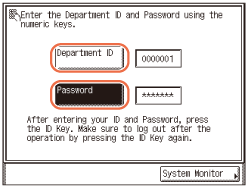 |
|
2
|
Press [Password] → enter the password.
The numbers that you enter for the password are displayed as asterisks (*******).
|
NOTE:
If no password is set for the department ID, leave [Password] blank.
If you make a mistake when entering the department ID/password, press  (Clear) → enter the correct ID/password.
(Clear) → enter the correct ID/password.
 (Clear) → enter the correct ID/password.
(Clear) → enter the correct ID/password.2
Press  (Log In/Out) on the control panel.
(Log In/Out) on the control panel.
 (Log In/Out) on the control panel.
(Log In/Out) on the control panel.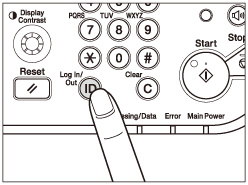
The top screen appears on the touch panel display.
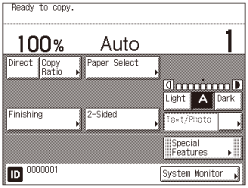
NOTE:
If the department ID/password that you entered is incorrect, you will be prompted to re-enter the correct ID/password.
3
When your operations are complete, press  (Log In/Out) to log out.
(Log In/Out) to log out.
 (Log In/Out) to log out.
(Log In/Out) to log out.Important:
Make sure that you do not forget the System Manager PIN. If you forget the System Manager PIN, contact your local authorized Canon dealer.
NOTE:
The log-in screen for Department ID Management automatically appears after the set Auto Clear Time elapses. (Auto Clear Time)
The modes that you have selected for a job are canceled when you log out.
Using the Control Card
If the optional Copy Card Reader-F1 is attached to the machine, you can use a control card to log in to the machine that is managed with department IDs. (Copy Card Reader-F1)

|
NOTE
|
|
The optional Copy Card Reader-F1 accepts only the magnetic stripe card manufactured by Canon.
|
1
Insert the control card into the card slot.
Make sure that the card is facing in the correct direction and inserted as far as it can go.
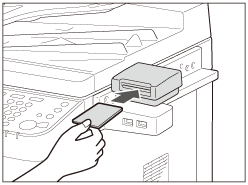
The top screen appears on the touch panel display.
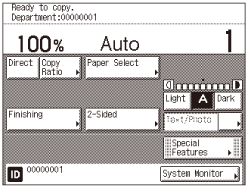
2
When your operations are complete, remove the control card from the card slot.
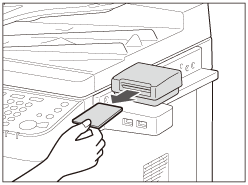
NOTE:
You can remove the control card before all the jobs in the machine’s memory are complete. The machine automatically logs out as soon as these jobs are complete.
Entering a User ID and Password
If User ID Management has been set, you must enter your user ID (and password) to log in to the machine.
|
IMPORTANT
|
|
To log in to the machine, you must have a valid user ID (and password) registered in the machine beforehand. For instructions on how to register a user ID and password, see Specifying Department ID and User Management.
|
1
Enter your user ID and password (up to 32 digits respectively) using the on-screen keyboard and  -
-  (numeric keys).
(numeric keys).
 -
-  (numeric keys).
(numeric keys).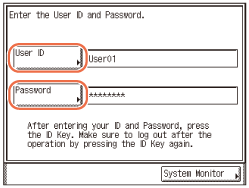
|
1
|
Press [User ID] → enter your user ID → press [OK].
|
|
2
|
Press [Password] → enter the password → press [OK].
|
The characters that you enter for the password are displayed as asterisks (********).
NOTE:
If no password is set for the user ID, leave [Password] blank.
If you make a mistake when entering the user ID/password, press  (Clear) → enter the correct ID/password.
(Clear) → enter the correct ID/password.
 (Clear) → enter the correct ID/password.
(Clear) → enter the correct ID/password.You can also use a standard USB keyboard to enter characters. (Entering Characters Using a USB Keyboard)
2
Press  (Log In/Out) on the control panel.
(Log In/Out) on the control panel.
 (Log In/Out) on the control panel.
(Log In/Out) on the control panel.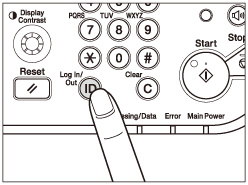
The top screen appears on the touch panel display.
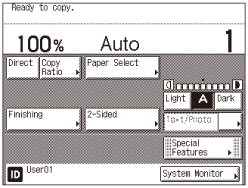
NOTE:
If the user ID/password that you entered is incorrect, you will be prompted to re-enter the correct ID/password.
3
When your operations are complete, press  (Log In/Out) to log out.
(Log In/Out) to log out.
 (Log In/Out) to log out.
(Log In/Out) to log out.NOTE:
The log-in screen for User ID Management automatically appears after the set Auto Clear Time elapses. (Auto Clear Time)
The modes that you have selected for a job are canceled when you log out.