Checking/Deleting Fax Documents Being Received or Waiting To Be Printed
This section describes how to check the detailed information of fax documents currently being received or waiting to be printed, as well as how to delete these documents as necessary. You can check details such as the destination and the date and time the job was received.
1
Press [System Monitor] → [Fax].
For help, see steps 1 and 2 in Fax.
2
Press [RX Job Status].
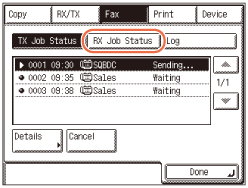
3
Select the job whose detailed information you want to check → press [Details].
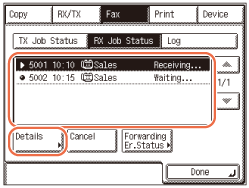
If the job that you want to select is not displayed, press [ ] or [
] or [ ] to scroll to the job.
] to scroll to the job.
 ] or [
] or [ ] to scroll to the job.
] to scroll to the job.NOTE:
Up to 70 jobs can be displayed. When the number of jobs exceeds the limit, the oldest job is deleted each time a new job is added.
4
Check the details of the selected job → press [Done].
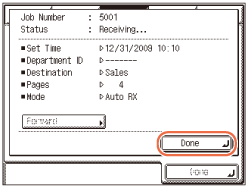
If you want to delete the selected job:
|
1
|
Press [Cancel] or [Erase].
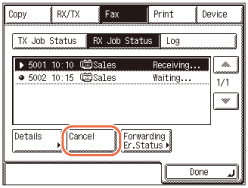 If the job currently being received is selected, [Cancel] is displayed on the screen.
If the job waiting to be printed is selected, [Erase] is displayed on the screen.
|
|
2
|
Press [Yes].
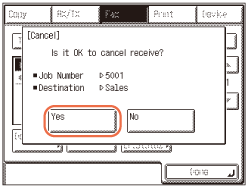 NOTE:
You cannot delete the job currently being printed.
|
5
Press  (Reset) to return to the top screen.
(Reset) to return to the top screen.
 (Reset) to return to the top screen.
(Reset) to return to the top screen.