2-Page Separation
The 2-Page Separation mode enables you to copy facing pages in a book or bound original to fit onto separate pages.
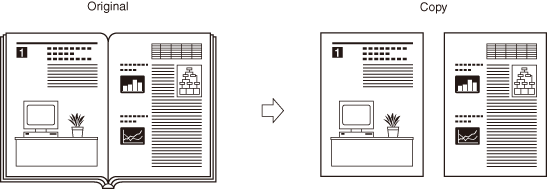
|
IMPORTANT
|
|
The 2-Page Separation mode cannot be used with the 2-Sided Copying, Binding Erase, Image Combination, ID Card Copy, Different Size Originals, or Booklet modes.
Place your original on the platen glass. The 2-Page Separation mode cannot be used when the original is placed in the feeder.
|
|
NOTE
|
|
You can start copying from the left page only.
To make two-sided copies of books or bound originals, use the Book to 2-Sided mode. (Making Book to 2-Sided Copies)
|
1
Place your originals on the platen glass → press [Special Features].
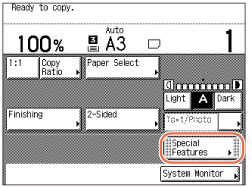
To make copies in the correct page order, begin copying from the first open page of the book or bound original.
Align the top left corner of the original (face down) with the platen glass corner indicated by an arrow.
2
Press [2-Page Separation] → [Done].

3
Enter the desired copy quantity (from 1 to 999) using  -
-  (numeric keys).
(numeric keys).
 -
-  (numeric keys).
(numeric keys).4
Press  (Start).
(Start).
 (Start).
(Start).To scan the next two facing pages, turn the page of the original → place your original on the platen glass → press  (Start).
(Start).
 (Start).
(Start).Scanning starts.
NOTE:
To cancel this setting, press [Special Features] → [2-Page Separation].
To cancel all settings and return the machine to the Standard Settings, press  (Reset).
(Reset).
 (Reset).
(Reset).5
When scanning is complete, press [Done].
Copying starts.