Making Copies for Use as a Booklet
The Booklet mode enables you to copy one-sided or two-sided originals in such a way that the copies are made into a booklet.
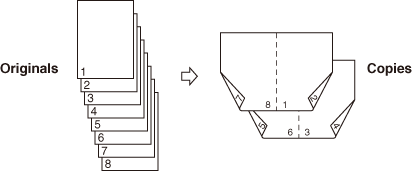
|
IMPORTANT
|
|
The Booklet mode cannot be used with the Automatic Paper Selection, 2-Sided Copying, Finishing, 2-Page Separation, Frame Erase, Different Size Originals, or ID Card Copy modes.
Make sure that the paper type setting is correct. An incorrect paper type setting may adversely affect the image quality, damage the fixing unit, and cause paper jams.
Make sure to place originals with a vertical (portrait) orientation vertically. If these originals are placed horizontally, the even numbered pages will be printed upside down.
|
|
NOTE
|
|
Paper used for the Booklet mode must conform to the following specifications:
Paper size: A4R or A3
Paper type: Plain, Recycled, Color
|
1
Place your originals → press [Special Features] → [Booklet].
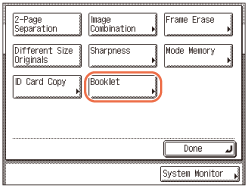
2
Select the original size → press [Next].
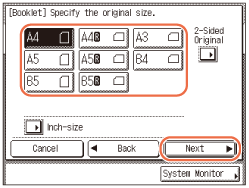
NOTE:
To select the paper size in inches, press [Inch-size].
If you are copying two-sided originals:
|
1
|
Press [2-Sided Original].
 NOTE:
[2-Sided Original] is available only when the machine is equipped with the feeder (optional for the imageRUNNER 2525/2520).
|
|
2
|
Select the type of two-sided original → press [OK].
 [Book Type]: The front and back sides of the original have the same top-to-bottom orientation.
[Calendar Type]: The front and back sides of the original have opposite top-to-bottom orientations.
|
|
3
|
Press [Next].
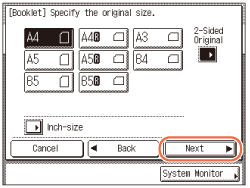 |
3
Select the paper source to use for the content pages → press [OK] → [Done].
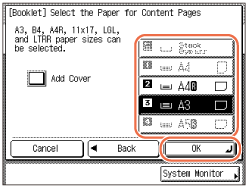
If you want to add a cover:
NOTE:
The first page of the originals is printed on the cover page.
The cover page can only be copied on the front.
|
1
|
Press [Add Cover] → [Next].
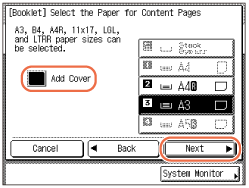 |
|
2
|
Press [On] → [Next].
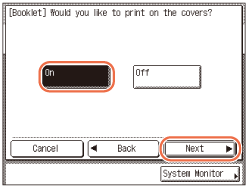 |
|
3
|
Select the paper source to use for the cover page → press [OK] → [Done].
 IMPORTANT:
You must select the same paper size for the cover page as that used for the content pages.
NOTE:
If you select the paper in the paper drawer, you must load the paper face up.
If you select the paper in the stack bypass, you must load the paper face down.
|
4
Enter the desired copy quantity (from 1 to 999) using  -
-  (numeric keys).
(numeric keys).
 -
-  (numeric keys).
(numeric keys).5
Press  (Start).
(Start).
 (Start).
(Start).If the original is placed on the platen glass, follow the instructions that appear on the touch panel display → press  (Start) once for each original. When scanning is complete, press [Done].
(Start) once for each original. When scanning is complete, press [Done].
 (Start) once for each original. When scanning is complete, press [Done].
(Start) once for each original. When scanning is complete, press [Done].Copying starts.