Accessing the System Monitor
The System Monitor enables you to check the machine status and log.
By displaying the status for each job type, such as copy, sending (TX), fax, and print, you can check the status of the current job or a job waiting to be processed. The log lists all the jobs processed by the machine or canceled by some error, which is indicated by a certain error code. (Error Codes) Logs of sending, receiving, and fax jobs can be printed if you need a hard copy.
You can also quickly acquire information about the machine, including the status of consumables such as paper and toner, the available system memory, and instructions for recovering from errors. If the optional Copy Card Reader-F1 is attached to the machine, you can check the page counts on your control card.
1
Press [System Monitor].

2
Select the function.

To check the status/log of the copy jobs:
|
1
|
Press [Copy].
|
To check the status/log of the Send/Receive jobs:
|
1
|
Press [RX/TX].
|
To check the status/log of the fax jobs:
|
1
|
Press [Fax].
|
To check the status/log of the print jobs:
|
1
|
Press [Print].
|
To check the status of the machine:
|
1
|
Press [Device].
|
3
Check the job status/log of the selected function, or the status of the machine.
If [Copy], [RX/TX], [Fax], or [Print] is selected:
|
1
|
Press [Status], [TX Job Status], or [RX Job Status] to check the jobs currently in the machine’s memory, or press [Log], [TX Job Log], or [RX Job Report] to view the records of jobs handled by the machine.
The display above is an example of the Copy status screen.
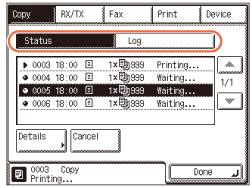 |
The table below lists the icons that help you identify the job type.
|
Icon
|
Job Type
|
 |
Copy Job
|
 |
Fax Job
|
|
|
I-Fax Job
|
|
|
E-mail Job
|
 |
File Job
|
 |
Print Job
|
 |
Media Print Job
|
 |
Report Print Job
|
The table below lists the icons that represent the job status.
|
Icon
|
Job Status
|
 |
Executing
|
 |
Waiting
|
 |
Canceling
|
NOTE:
The current or most recently performed job is listed first on the screen.
Each log lists up to 128 jobs (except for the fax log, which lists up to 45 jobs) most recently handled by the machine.
The log information can be hidden from the display. (Other System Settings)
For more information on the status/log of the copy jobs, see Introduction to Copy Function.
For more information on the status/log of the Send/Receive/Fax jobs, see Checking / Changing the Status of Documents in Memory.
For more information on the status/log of the print jobs, see Managing Print Jobs.
If [Device] is selected:
|
1
|
Check the current status of the machine.
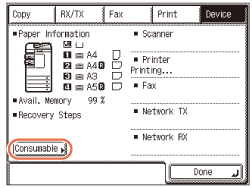 NOTE:
If an error occurs in the machine, a square key appears under <Recovery Steps>. Press this key for instructions on how to recover from the error.
|
|
2
|
Press [Consumable] to display the status of toner, waste toner, and staples.
|
|
3
|
Check the status of toner, waste toner, and staples.
|
|
4
|
Press [Done] to return to the Device status screen.
 |
4
Press [Done] to return to the top screen.
Checking the Page Counts on a Control Card
If the optional Copy Card Reader-F1 is attached to the machine, you can check the page counts on the control card you are currently using.
1
Press [System Monitor].
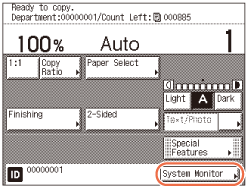
2
Press [Device] → [Pg Ct Chk].

3
Check the page counts.
Press [Done] to return to the Device status screen.

4
Press [Done] to return to the top screen.