Copying Different Size Originals Together (Different Size Originals)
The Different Size Originals mode enables you to place different size originals into the feeder and copy them at the same time. By using this mode, for example, you can copy A4 and A3 originals on the same paper size as the originals’, or copy A4 and A3 originals on A4 paper, automatically reducing the original A3 images to fit on A4 paper.
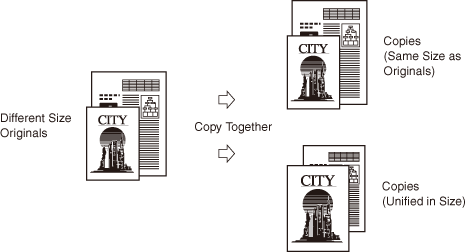
The table below describes the necessary preparations for using the Different Size Originals mode.
|
Example of use of the Different Size Originals mode
|
Preparation before proceeding to step 1
|
|
Copying A4 and A3 originals on the same paper size as the originals’ in the actual image sizes
|
Make sure that A4 and A3 paper is loaded in the drawers or stack bypass.
|
|
Copying A4 and A3 originals on A4 paper, reducing the original A3 images to fit on A4 paper
|
Select the paper source where A4 paper is loaded using the [Paper Select] key on the touch panel display. (Manual Paper Selection)
Set the Copy Ratio <Auto> using the [Copy Ratio] key on the touch panel display. (Auto Zoom)
|
The combinations of the paper sizes available for the Different Size Originals mode are as follows:
Combinations with the same width*: A4 and A3, A4R and A5, B4 and B5
Combinations with different widths*: A4 and B5, A4R and B4, A3 and B4, A5 and B5
* “Width” refers to the vertical measurement of the paper from the front of the machine to the back of the machine when the paper is placed in the feeder.
|
IMPORTANT
|
|
The combinations other than described above may wrinkle originals.
The Different Size Originals mode is available only when the machine is equipped with the feeder (optional for the imageRUNNER 2545W/2535W/2530W/2525W/2520W).
If originals differ in width, the images may be copied at a slant. This is because the originals may move slightly when fed to the scanning area, and the image may be scanned at a slant.
Make sure that the different sized originals are of the same weight (paper type).
If the Different Size Originals mode is set, the scanning speed may be slower than normal.
If the Different Size Originals mode is set in combination with the Automatic Paper Selection mode, Auto Orientation is not performed. This means when copying A4 originals, for example, the A4R paper loaded in the paper source cannot be substituted for A4 paper.
The Different Size Originals mode cannot be used with the Book to 2-Sided, 2-Page Separation, Image Combination, ID Card Copy, Frame Erase, Booklet modes.
|
|
NOTE
|
|
If the Different Size Originals mode is used with the 1 to 2-Sided mode and the originals for the front and back sides of a two-sided copy are different in size, the copies are output as one-sided copies on paper of their respective sizes.
|
1
Place your originals into the feeder.
To place the originals with the same width:
|
1
|
Align the top and bottom edges of the originals with the edges of the feeder by adjusting the slide guides.
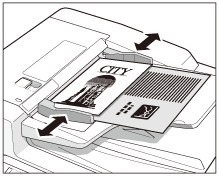 |
To place the originals with different widths:
|
1
|
Adjust the slide guides of the feeder to fit the width of the originals.
|
|
2
|
Align the top edges of all of the originals with the back edge of the feeder.
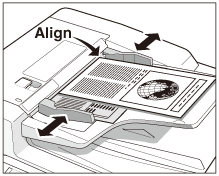 |
2
Press [Special Features] → [Different Size Originals].
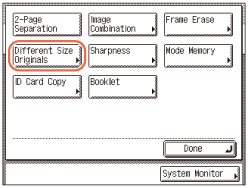
If you placed originals with the same width in step 1:
|
1
|
Press [Same Width] → [OK] → [Done].
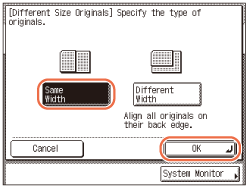 |
If you placed originals with different widths in step 1:
|
1
|
Press [Different Width] → [OK] → [Done].
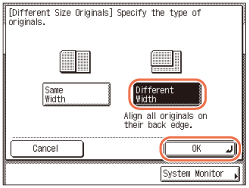 |
3
Enter the desired copy quantity (from 1 to 999) using  -
-  (numeric keys).
(numeric keys).
 -
-  (numeric keys).
(numeric keys).4
Press  (Start).
(Start).
 (Start).
(Start).Copying starts.
NOTE:
To cancel this setting, press [Special Features] → [Different Size Originals] → [Cancel].
To cancel all settings and return the machine to the Standard Settings, press  (Reset).
(Reset).
 (Reset).
(Reset).