Replacing the Staple Cartridge
When the optional Inner Finisher-B1 runs out of staples, the message <Load staples.> appears on the touch panel display. In this case, replace the staple cartridge as described below.
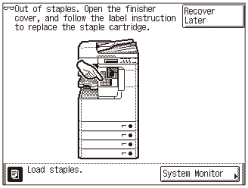
|
NOTE
|
|
We recommend that you order new staple cartridges from your local authorized Canon dealer before your stock runs out. (See “Consumables,” in the User’s Guide.)
|
1
Open the front cover of the finisher.
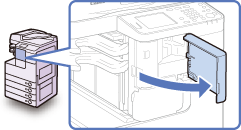
2
Grasp the staple case by the green tab to lift and pull it from the stapler unit.
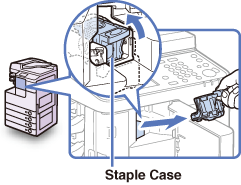
3
Squeeze the staple case from both sides (press the area indicated by PUSH), and lift the spring-loaded case.
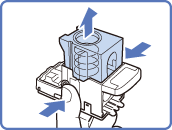
|
NOTE
|
|
You can lift the spring-loaded case only when no staples are left inside the cartridge.
|
4
Remove the empty staple cartridge.
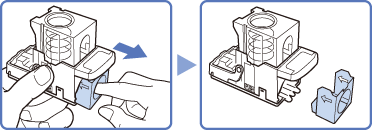
5
Insert a new staple cartridge in the staple case.
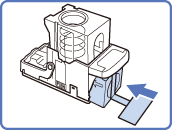
|
IMPORTANT
|
|
Use only staple cartridges designed for use with this machine. (See “Consumables,” in the User’s Guide.)
Do not remove the seal that holds the staples together in this step.
|
|
NOTE
|
|
The staple case can hold only one staple cartridge.
|
6
Press the spring-loaded case down until it clicks into place.
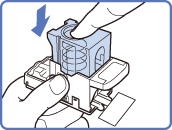
7
Remove the seal that holds the staples together by pulling it straight out.
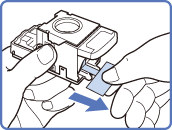
|
IMPORTANT
|
|
Do not pull the seal out at an angle, as it may tear.
|
8
Return the staple case to its original position in the stapler unit.
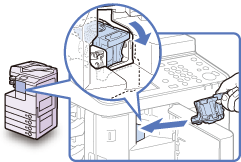
Make sure that the staple case clicks into place.
9
Close the front cover of the finisher.
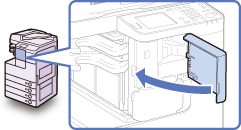
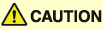 |
|
When closing the cover, be careful not to get your fingers caught, as this may result in personal injury.
|
|
NOTE
|
|
As soon as the cover is closed, the stapler unit automatically conducts several dry fires to reposition the staples.
|