Checking / Changing / Canceling Selected Settings
Copy mode settings that you have specified are all grouped together onto one screen so that you can easily check them. You can also change or cancel selected modes from the screen.
1
Press [Setting Confirmation].
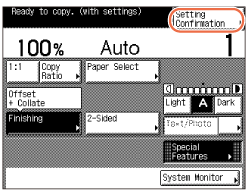
NOTE:
This key appears after you specify any of the copy mode settings.
2
Check the settings.
If the desired modes are set, proceed to step 4. Otherwise, proceed to step 3.

NOTE:
A right triangle ( ) on a copy mode setting key indicates that additional setting screens are available by pressing the key.
) on a copy mode setting key indicates that additional setting screens are available by pressing the key.
 ) on a copy mode setting key indicates that additional setting screens are available by pressing the key.
) on a copy mode setting key indicates that additional setting screens are available by pressing the key.3
Press the key of the copy mode to be changed or canceled → change or cancel the selected copy mode.
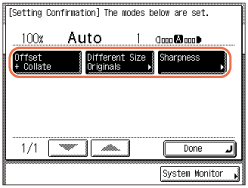
NOTE:
If you select a copy mode setting key without a right triangle ( ) and then press [Done], the selected copy mode is canceled.
) and then press [Done], the selected copy mode is canceled.
 ) and then press [Done], the selected copy mode is canceled.
) and then press [Done], the selected copy mode is canceled.To change the settings for a copy mode:
|
1
|
Perform again the setting procedure for the mode to change the settings as you desire → press [OK].
The display returns to the Setting Confirmation screen.
|
To cancel a copy mode:
|
1
|
Press [Cancel].
The display returns to the Setting Confirmation screen.
|
4
Press [Done].
The display returns to the top screen.