Finishing
The Finishing modes enable you to make copies in sets arranged in page order (Collate) or in groups of each page (Group). You can also staple copies (Staple). The Collate mode or Group mode can be set in combination with the Rotate mode or Offset mode.
The table below shows all the Finishing modes that are available with the optional Inner Finisher-B1, and the paper sizes that can be used.
N/A: Not Available
|
Finishing Mode
|
||||
|
Collate/Group
|
||||
|
Inner Finisher-B1
|
+ Rotate
|
+ Offset
|
None
|
Staple
|
|
Not attached
|
A4, A4R, B5, B5R
|
N/A
|
A4, A4R, A3, A5R, B4, B5, B5R
|
N/A
|
|
Attached
|
N/A
|
A4, A4R, A3, B4, B5
|
A4/B5 (50 sheets)*, A4R/A3/B4 (30 sheets)*
|
|
|
* Indicates the maximum number of sheets that can be stapled when you are using 80 g/m2 paper.
|
||||
|
NOTE
|
|
For instructions on how to use the optional Inner Finisher-B1, see Optional Equipment.
|
Collate Mode
The copies are automatically collated into sets arranged in page order.
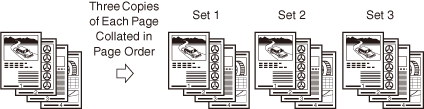
Group Mode
All copies of the same original page are grouped together.
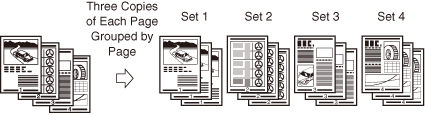
Staple Mode
The copies are automatically collated into sets arranged in page order and stapled. The available staple types are ‘Corner’ and ‘Double’. The available staple positions are ‘TopLeft’, ‘TopRight’, ‘BtmLeft’, or ‘BtmRight’ for ‘Corner’, and ‘Left’ or ‘Right’ for ‘Double’.
When you select ‘Corner’ and ‘TopLeft’:
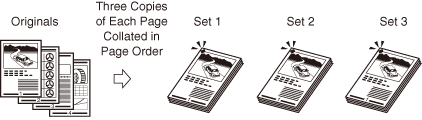
When you select ‘Double’ and ‘Left’:
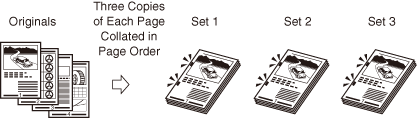
Rotate Mode
If the copies are of the same size, the sheets are automatically collated into sets arranged in page order, and are output in alternating directions.

|
IMPORTANT
|
|
The Rotate mode is available when:
The optional Inner Finisher-B1 is not attached to the machine.
Both A4 and A4R, or B5 and B5R paper is set in the paper drawers or loaded in the stack bypass.
The paper drawers or the stack bypass to be used for the Rotate mode are set to ‘On’ for copying in the Drawer Eligibility For APS/ADS mode. (Configuring the Machine's Basic Settings)
|
Offset Mode
The copies are output with the same orientation, but staggered in alternating layers.
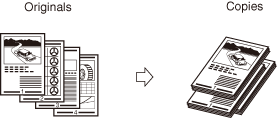
Collating or Stapling Copies
1
Place your originals → press [Finishing].
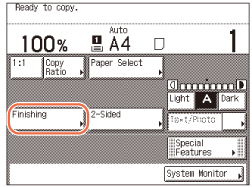
2
Select the desired collating mode.
If the optional Inner Finisher-B1 is not attached:
|
1
|
Press [Collate] or [Group].
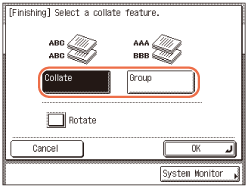 |
|
2
|
If you want to rotate copies, press [Rotate] → [Next] → select [A4] or [A4R], [B5], or [B5R].
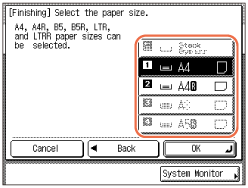 |
If the optional Inner Finisher-B1 is attached:
|
1
|
Press [Collate], [Group], or [Staple].
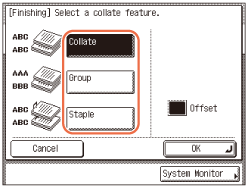 |
|
2
|
For the Collate or Group mode, enable or disable the Offset mode by pressing [Offset]. When the Offset mode is enabled, the key turns black.
If you select [Collate] or [Group], proceed to step 3.
If you select [Staple], press [Next].
If you select [Staple], press [Next] → select the staple type ([Corner] or [Double]).
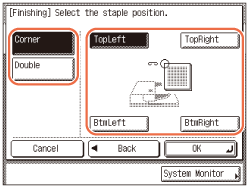 If you select [Corner], the display above appears. Select the staple position.
If you select [Double], the display below appears. Select the staple position.
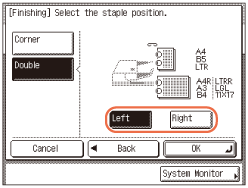 |
3
Press [OK].
The display returns to the top screen.
4
Enter the desired copy quantity (from 1 to 999) using  -
-  (numeric keys).
(numeric keys).
 -
-  (numeric keys).
(numeric keys).5
Press  (Start).
(Start).
 (Start).
(Start).If the original is placed on the platen glass, follow the instructions that appear on the touch panel display → press  (Start) once for each original. When scanning is complete, press [Done].
(Start) once for each original. When scanning is complete, press [Done].
 (Start) once for each original. When scanning is complete, press [Done].
(Start) once for each original. When scanning is complete, press [Done].Copying starts.
NOTE:
To cancel this setting, press [Finishing] → [Cancel].
To cancel all settings and return the machine to the Standard Settings, press  (Reset).
(Reset).
 (Reset).
(Reset).