Adjusting Sharpness
This mode enables you to adjust the sharpness level.
Low
If you use the Photo mode to make copies of an original containing halftones, such as a printed image, the moiré effect (a shimmering, wavy pattern) may occur. You can lessen this moiré effect and produce a clearer copy by using [Low] as the setting.
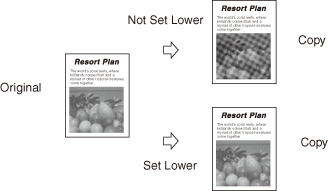
High
This setting enhances the edges of original images so that faint or fine text is reproduced with a sharper contrast. This setting is particularly suited for copying blueprints and faint pencil drawn images.
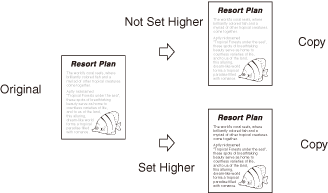
|
NOTE
|
|
The default setting is middle (center).
|
1
Place your originals → press [Special Features].
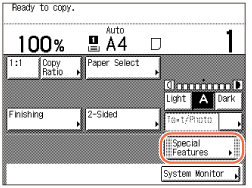
2
Press [Sharpness].
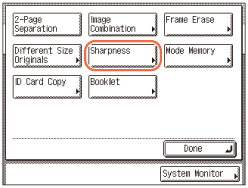
3
Press [Low] or [High] to adjust the sharpness → press [OK] → [Done].
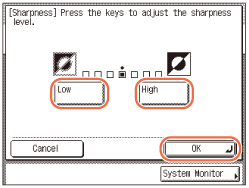
To copy originals containing printed images or other halftones, the setting should be towards [Low].
To copy text or lines clearly, the setting should be towards [High].
The display returns to the top screen.
4
Enter the desired copy quantity (from 1 to 999) using  -
-  (numeric keys).
(numeric keys).
 -
-  (numeric keys).
(numeric keys).5
Press  (Start).
(Start).
 (Start).
(Start).Copying starts.
NOTE:
To cancel this setting, press [Special Features] → [Sharpness] → [Cancel].
To cancel all settings and return the machine to the Standard Settings, press  (Reset).
(Reset).
 (Reset).
(Reset).