Control Panel
The control panel consists of the touch panel display, physical keys for various operations, numeric keys, and indicators.
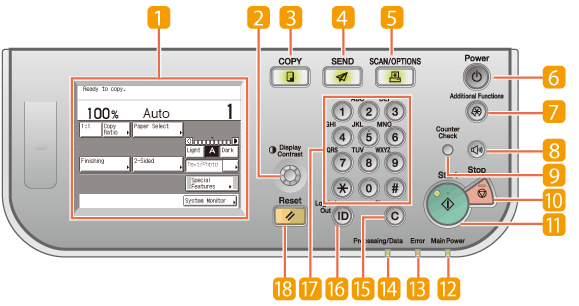
 Touch Panel Display
Touch Panel Display
Displays the menu screen for each function and the System Monitor screen.
NOTE:
Viewing and Canceling Jobs
Checking the Machine Status
Viewing and Canceling Jobs
Checking the Machine Status
Press [System Monitor] to view the job status or cancel jobs. You can also check the machine status such as the amount of remaining paper.

 Display Contrast dial
Display Contrast dial
Turn to adjust the brightness of the touch panel display.

 COPY key
COPY key
Press to switch to the top screen of the Copy function.

 SEND key
SEND key
Press to switch to the top screen of the Send and Fax functions.

 SCAN/OPTIONS key
SCAN/OPTIONS key
Press to use functions such as Remote Scan, Media Print, Secure Printing, etc.

 Control panel power switch (Sub power supply)
Control panel power switch (Sub power supply)
Press to clear or enter the Sleep mode.
NOTE:
If no messages or menu are displayed on the touch panel display with the Main Power Indicator lighting up, the machine is in the Sleep mode.

 Additional Functions key
Additional Functions key
Press to access the Additional Functions menu.

 Volume Control key
Volume Control key
Press to display the screen for the machine’s audible tone settings.

 Counter Check key
Counter Check key
Press to display the Counter Check screen.

 Stop key
Stop key
Press to stop a job in progress such as copying and scanning.

 Start key
Start key
Press to start an operation such as copying and scanning.
 Main Power indicator
Main Power indicator
Lights up green when the main power is turned ON.
 Error indicator
Error indicator
Flashes or lights up red if an error occurs in the machine.
 Processing/Data indicator
Processing/Data indicator
Flashes or lights up green when the machine is performing operations.

 Clear key
Clear key
Press to clear entered numbers or characters.

 ID (Log In/Out) key
ID (Log In/Out) key
Press to log in to/out of the machine, such as when it is managed with Department ID/User ID Management.

 -
- Numeric keys
Numeric keys
Press to enter numbers.

 Reset key
Reset key
Press to cancel the specified settings and return to the top screen.