Printing from a Computer
This section describes the basic operation procedure for printing a document from a computer.
† The operation procedure in this section is for a Windows computer. For instructions on how to print from a Macintosh computer, see the help on the printer driver.
†† The printer driver screens shown below may differ from the ones displayed on your computer, depending on the machine and optional equipment, type and version of printer driver, or operating system you are using.
††† By pressing  (Start) during printing, you can cancel the print job in process to start copying. (Basic Copying Procedure) The canceled print job will be started again after copying is complete.
(Start) during printing, you can cancel the print job in process to start copying. (Basic Copying Procedure) The canceled print job will be started again after copying is complete.
 (Start) during printing, you can cancel the print job in process to start copying. (Basic Copying Procedure) The canceled print job will be started again after copying is complete.
(Start) during printing, you can cancel the print job in process to start copying. (Basic Copying Procedure) The canceled print job will be started again after copying is complete.1
Open the [Print] Dialog Box
In the application you open the document to print from, click the [File] menu → select [Print].
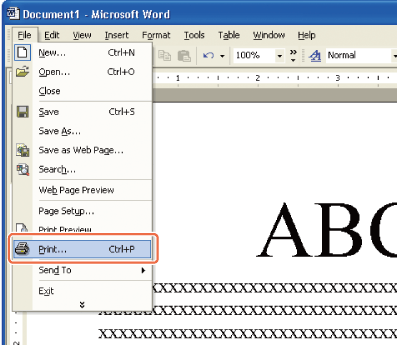
2
Select the Printer
In the [Print] dialog box, select your printer → click [Properties]*.

On this screen, you can specify the number of prints, and pages to print. If you need no detailed settings, click [OK]** to start printing.
* The name of the button to display the printer setting sheet shown on step 3 may vary depending on the application you are using.
** The name of the button to start printing may vary depending on the application you are using.
† The dialog boxes for print settings shown in steps 2 and 4 may vary depending on the application you are using.
3
Specify the Print Settings
In each sheet of the printer setting dialog box, specify the print settings that suit your preferences → click [OK].
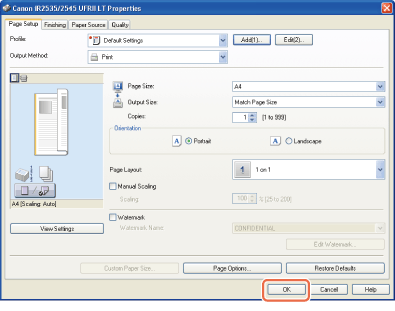
For more information on the print settings, see Specifying the Printer Driver Settings.
4
Start Printing
Specify the number of prints and pages to print as necessary → click [OK].*
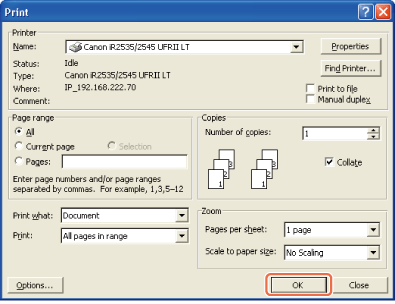
To cancel printing on your computer, click [Cancel] in the dialog box that appears when the print data is being processed.
To cancel printing on the machine’s control panel, use the System Monitor screen displayed by pressing  (Stop) or [System Monitor].**
(Stop) or [System Monitor].**
 (Stop) or [System Monitor].**
(Stop) or [System Monitor].*** The name of the button to start printing may vary depending on the application you are using.
** The canceling procedure differs depending on the job status. For more information, see Managing Print Jobs.
|
Printer Driver
|
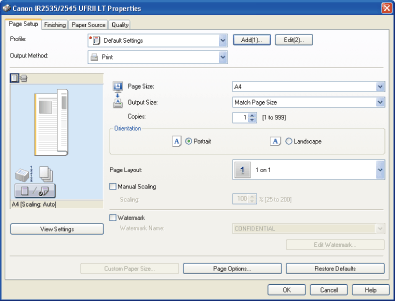 The printer driver installed on your computer enables the machine to print the documents from the applications on your computer. The printer driver also enables you to specify the various print settings such as paper size and finishing style.
For more information on the printer driver settings, see Specifying the Printer Driver Settings.
Secure PrintingOn the printer driver screen, you can select Secure Printing as the output method when printing your documents. Secure Printing enables you to hold your print jobs until the appropriate password assigned on the printer driver is entered at the machine. This way, confidential documents are not left lying on the machine’s output tray.
For more information on Secure Printing, see Printing from a Computer.
|