Printing from a USB Memory Media Device (Media Print)
This section describes the basic operation procedure for printing JPEG or TIFF files stored in the USB memory media device directly connected to the machine.
† The Media Print function is available only when it is enabled by the System Settings of the machine. See Other System Settings.
1
Prepare
Insert the USB memory media device containing the file you want to print into the USB port on the left or right side of the machine.*
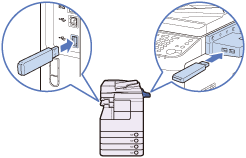
When a screen indicating the USB memory media device has been inserted appears, press [Done] and proceed to the next step.
If the machine is in the Sleep mode, press  (Power).
(Power).
 (Power).
(Power).Enter your ID and password or insert the control card if the screen prompts you to do so. For more information on logging in to the machine, see How to Log in to the Machine.
|
|
* The USB ports on the right side of the machine are optional (USB Application 3-Port Interface Kit-A1). The left side USB port is not available when the above option is attached.
|
|
† Some USB memory media devices are not compatible with the machine. For more information, see Printing from USB Memory Media (Media Print).
|
2
Display the Memory Media Print Screen
Press  (SCAN/OPTIONS) to display the Scan/Options screen → press [Memory Media Print].
(SCAN/OPTIONS) to display the Scan/Options screen → press [Memory Media Print].
 (SCAN/OPTIONS) to display the Scan/Options screen → press [Memory Media Print].
(SCAN/OPTIONS) to display the Scan/Options screen → press [Memory Media Print].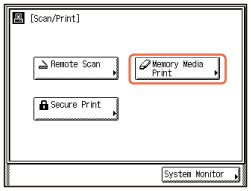
3
Select the file to print
Select the USB memory media device containing the file you want to print → press [Down] to display the files in the media device.
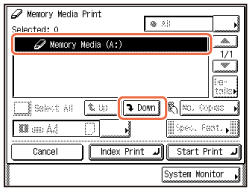
4
Start Printing
Select the files you want to print → press [Start Print].
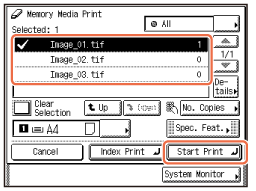
To select the file in a folder, select the folder → press [Down] to display the files → select the file.
To cancel printing, press  (Stop). You can also cancel the current print job by pressing [Cancel] on the screen indicating the print processing status.*
(Stop). You can also cancel the current print job by pressing [Cancel] on the screen indicating the print processing status.*
 (Stop). You can also cancel the current print job by pressing [Cancel] on the screen indicating the print processing status.*
(Stop). You can also cancel the current print job by pressing [Cancel] on the screen indicating the print processing status.*|
|
* The canceling procedure differs depending on the job status. For more information, see Managing Print Jobs.
|
When printing is complete, remove the USB memory media device from the USB port.
|
Print Setting Options
|
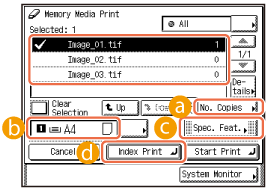
|
 Press to specify the print quantity.
Press to specify the print quantity. Press to select the paper source.
Press to select the paper source. Press to specify the optional settings for printing JPEG files.
Press to specify the optional settings for printing JPEG files. Press to print the list of the JPEG files stored in the USB memory media device.
Press to print the list of the JPEG files stored in the USB memory media device.