Sending a Document (E-mail, I-fax, File Server, and USB Memory Media Device)
This section describes the basic operation procedure for sending a document.
† To use the Send function with the imageRUNNER 2545/2535/2530/2525/2520, the function must be activated with the optional Color Send Kit-Y1.
1
Display the Send Screen
Press  (SEND) to display the top screen of the Send and Fax functions.
(SEND) to display the top screen of the Send and Fax functions.
 (SEND) to display the top screen of the Send and Fax functions.
(SEND) to display the top screen of the Send and Fax functions.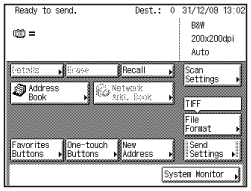
If the machine is in the Sleep mode, press  (Power).
(Power).
 (Power).
(Power).Enter your ID and password or insert the control card if the screen prompts you to do so. For more information on logging in to the machine, see How to Log in to the Machine.
If the screen shown below appears, enter your user name and password and specify the login destination → press [Log In].
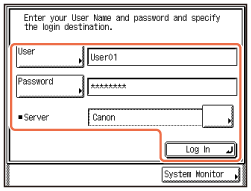
2
Place Your Originals
Place your originals in the feeder or on the platen glass.
7-1.gif)
Close the feeder/platen cover after placing your originals on the platen glass.
3
Specify the Destination
Press [New Address] → select the sending method* → specify the destination.
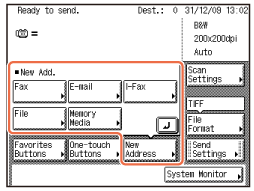
You can also specify the destination by using [Address Book], [Favorites Buttons], or [One-touch Buttons]. These functions save you the effort of entering a destination each time you send documents.
For information on specifying destinations, see Specifying Destinations Easily and Quickly.
|
|
* The available sending methods displayed on the screen may vary, depending on the settings.
|
|
|
† Some USB memory media devices are not compatible with the machine. For more information, see Sending Documents.
|
4
Start Sending
Press  (Start).
(Start).
 (Start).
(Start).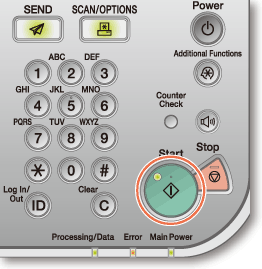
When the screen below appears, select the original size → press [OK].
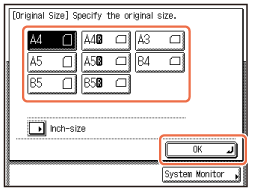
Enter your user name and password → press [OK], if the machine prompts you to do so when you press  (Start).
(Start).
 (Start).
(Start).To cancel scanning originals, press  (Stop). You can also cancel scanning originals by pressing [Cancel] on the screen indicating the send processing status.
(Stop). You can also cancel scanning originals by pressing [Cancel] on the screen indicating the send processing status.
 (Stop). You can also cancel scanning originals by pressing [Cancel] on the screen indicating the send processing status.
(Stop). You can also cancel scanning originals by pressing [Cancel] on the screen indicating the send processing status.For instructions on how to cancel sending a document during transmission, see Sending Documents.