Checking / Deleting Documents Being Sent or Waiting To Be Sent
This section describes how to check the detailed information of documents currently being sent or waiting to be sent, as well as how to delete these documents as necessary. You can check details such as the destination and the date and time the job was specified.
E-Mail/I-Fax/File Server
Follow this procedure to check and delete the documents sent via e-mail and I-fax, or to a file server.
1
Press [System Monitor].
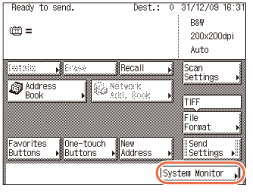
2
Press [RX/TX].
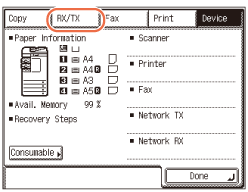
3
Select the job whose detailed information you want to check → press [Details].
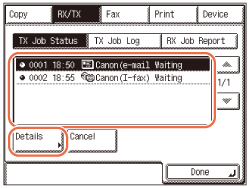
If the job that you want to select is not displayed, press [ ] or [
] or [ ] to scroll to the job.
] to scroll to the job.
 ] or [
] or [ ] to scroll to the job.
] to scroll to the job.NOTE:
Up to 70 jobs can be displayed. When the number of jobs exceeds the limit, the oldest job is deleted each time a new job is added.
4
Check the details of the selected job → press [Done].
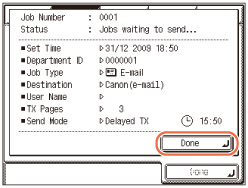
If you want to delete the selected job:
|
1
|
Press [Cancel].
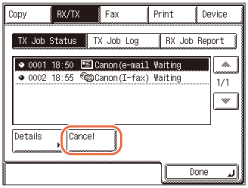 IMPORTANT:
If you are logged out of Authorized Send, [Cancel] is not available.
|
|
2
|
Press [Yes].
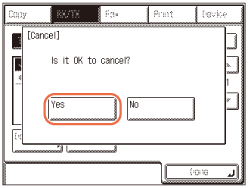 IMPORTANT:
If a job is in the process of being sent, it may not be canceled even if you press [Yes].
NOTE:
If you cancel a job during sequential broadcasting, all of the destinations following the one to which the document is currently being sent will be canceled.
|
5
Press  (Reset) to return to the top screen.
(Reset) to return to the top screen.
 (Reset) to return to the top screen.
(Reset) to return to the top screen.Fax
Follow this procedure to check and delete the documents sent via fax.
1
Press [System Monitor].
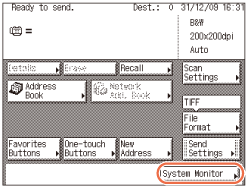
2
Press [Fax].
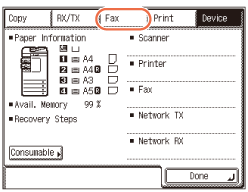
3
Select the job whose detailed information you want to check → press [Details].
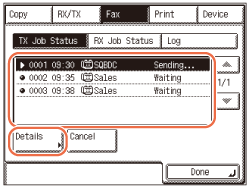
If the job that you want to select is not displayed, press [ ] or [
] or [ ] to scroll to the job.
] to scroll to the job.
 ] or [
] or [ ] to scroll to the job.
] to scroll to the job.NOTE:
Up to 70 jobs can be displayed. When the number of jobs exceeds the limit, the oldest job is deleted each time a new job is added.
4
Check the details of the selected job → press [Done].
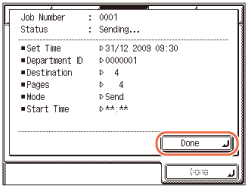
If you want to delete the selected job:
|
1
|
Press [Cancel].
 IMPORTANT:
If you are logged out of Authorized Send, [Cancel] is not available.
|
|
2
|
Press [Yes].
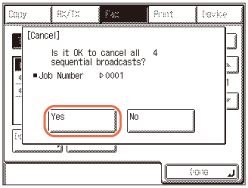 IMPORTANT:
If a job is in the process of being sent, it may not be canceled even if you press [Yes].
NOTE:
If you cancel a job during sequential broadcasting, all of the destinations following the one to which the document is currently being sent will be canceled.
|
5
Press  (Reset) to return to the top screen.
(Reset) to return to the top screen.
 (Reset) to return to the top screen.
(Reset) to return to the top screen.