License Registration
To activate certain functions in your machine, it is necessary to register a license key in License Registration in System Settings (from the Additional Functions screen).
Obtaining a License Key
A license key can be obtained by using a web browser to access the license management system. Access the system by entering the following URL: http://www.canon.com/lms/license/
Administration Numbers That Are Necessary to Obtain a License Key
Follow the procedure displayed on the screen. The following administration numbers are necessary to obtain the license key:
License Access Number
Check the License Access Number Certificate that is included in the provided package.
Check the License Access Number Certificate that is included in the provided package.
Device Serial Number
Press (Counter Check) on the machine’s control panel to view the device serial number.
Press (Counter Check) on the machine’s control panel to view the device serial number.
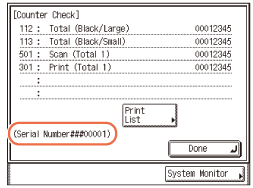
Registering a License Key
You need to register a license key in your machine to activate certain functions.
|
IMPORTANT
|
|
To make changes to the System Settings, enter the System Management mode. For details, see Operating the Machine in System Management Mode.
|
1
Press  (Additional Functions) → [System Settings].
(Additional Functions) → [System Settings].
 (Additional Functions) → [System Settings].
(Additional Functions) → [System Settings].2
Press [ ] or [
] or [ ] until [License Registration] appears → press [License Registration].
] until [License Registration] appears → press [License Registration].
 ] or [
] or [ ] until [License Registration] appears → press [License Registration].
] until [License Registration] appears → press [License Registration].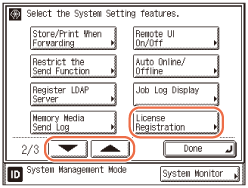
A caution message for the license registration procedure appears.
3
Confirm the message and press [OK].
4
Enter the license key using  -
-  (numeric keys) → press [Start].
(numeric keys) → press [Start].
 -
-  (numeric keys) → press [Start].
(numeric keys) → press [Start].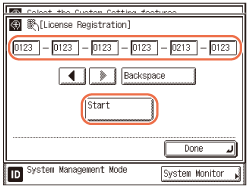
[ ] [
] [ ]: Press to move the position of the cursor.
]: Press to move the position of the cursor.
 ] [
] [ ]: Press to move the position of the cursor.
]: Press to move the position of the cursor.[Backspace]: Press to delete the last number entered.
The message <Installation was successful.> appears.
IMPORTANT:
A caution message is displayed while the machine is in process. Wait until [OK] is displayed in the screen and proceed to step 5.
NOTE:
If the message <The value for the license key is not correct. Check the license key.> is displayed, press [OK] → enter the correct license key.
If the message <There are not enough features required for installation.> is displayed, the license key cannot be registered. Press [OK], and then cancel the registration. Check if the required option or function is properly installed in the machine.
5
Press [OK].
6
Restart the machine.
Turn OFF the machine, wait at least 10 seconds, and then turn it ON.