Setting Port Numbers
Depending on your network environment, you can change the port number for each protocol.
|
IMPORTANT
|
|
<SMTP Receive>, <POP3 Receive>, <FTP Sending>, and <SMTP Sending> are available only when the Send function (optional for the imageRUNNER 2545/2535/2530/2525/2520) is activated.
Changes made to Port Number Settings become effective when the machine is restarted. To restart the machine, turn it OFF, wait at least 10 seconds, and then turn it ON. For instructions on how to turn the machine ON and OFF, see Chapter 2, “Before You Start Using the Machine,” in the User’s Guide.
|
|
NOTE
|
|
The default settings are as follows:
LPD: 515
RAW: 9100
HTTP: 80
SMTP Receive: 25
POP3 Receive: 110
FTP Sending: 21
SMTP Sending: 25
SNMP: 161
WSD: 3702
HTTPS: 443
|
1
Press  (Additional Functions) → [System Settings] → [Network Settings].
(Additional Functions) → [System Settings] → [Network Settings].
 (Additional Functions) → [System Settings] → [Network Settings].
(Additional Functions) → [System Settings] → [Network Settings].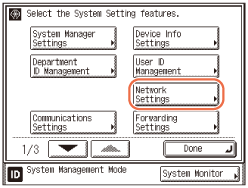
2
Press [TCP/IP Settings].
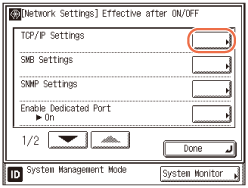
3
Press [ ] or [
] or [ ] until [Port Number Settings] appears → press [Port Number Settings].
] until [Port Number Settings] appears → press [Port Number Settings].
 ] or [
] or [ ] until [Port Number Settings] appears → press [Port Number Settings].
] until [Port Number Settings] appears → press [Port Number Settings].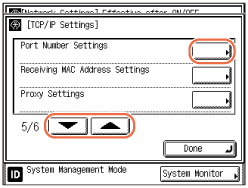
4
Press the key for the desired protocol to change the port number.
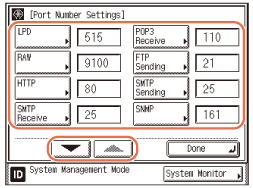
Press [ ] or [
] or [ ] to display the page containing the key for the desired protocol.
] to display the page containing the key for the desired protocol.
 ] or [
] or [ ] to display the page containing the key for the desired protocol.
] to display the page containing the key for the desired protocol.5
Press [-] or [+] to enter the port number → [OK].
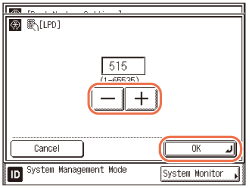
You can also enter the number using  -
-  (numeric keys).
(numeric keys).
 -
-  (numeric keys).
(numeric keys).Repeat steps 4 and 5 to change the port number for the other protocols.
6
Press [Done].
7
Restart the machine.
Turn OFF the machine, wait at least 10 seconds, and then turn it ON.