Displaying an Alert Message When the Available Memory Gets Low
This mode shows you an alert message on the touch panel display when the memory consumption of all jobs such as printing, copying, and sending reaches a certain level. The memory consumption level that triggers an alert message can be specified to your preference, in units of percentage. This helps you confirm the amount of memory consumed when the message appears and avoid using up memory unnecessarily.
|
IMPORTANT
|
|
This setting is available only when <Only allow secure print jobs> in <Secure Print Settings> is set to ‘On’. (Setting the Secure Printing Function)
|
|
NOTE
|
|
The default setting is ‘80%’.
|
1
Press  (Additional Functions) → [System Settings].
(Additional Functions) → [System Settings].
 (Additional Functions) → [System Settings].
(Additional Functions) → [System Settings].2
Press [ ] or [
] or [ ] until [Mem. Used When Warning Displayed] appears → press [Mem. Used When Warning Displayed].
] until [Mem. Used When Warning Displayed] appears → press [Mem. Used When Warning Displayed].
 ] or [
] or [ ] until [Mem. Used When Warning Displayed] appears → press [Mem. Used When Warning Displayed].
] until [Mem. Used When Warning Displayed] appears → press [Mem. Used When Warning Displayed].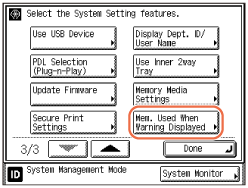
3
Press [On] or [Off].
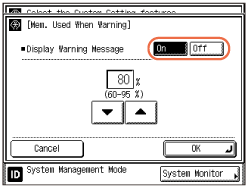
[On]: Displays an alert message when the memory consumption reaches the level to be specified in the next step. Press [OK] → go to the next step.
[Off]: Does not display an alert message even if the available memory gets low. Press [OK] to complete the procedure.
4
Press [ ] or [
] or [ ] to decide the memory consumption level for an alert message → press [OK].
] to decide the memory consumption level for an alert message → press [OK].
 ] or [
] or [ ] to decide the memory consumption level for an alert message → press [OK].
] to decide the memory consumption level for an alert message → press [OK].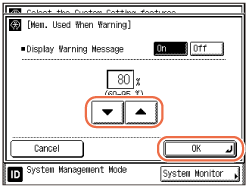
Press [ ] to decrease the memory consumption level (minimum: 60%) or press [
] to decrease the memory consumption level (minimum: 60%) or press [ ] to increase it (maximum: 95%). Each press of [
] to increase it (maximum: 95%). Each press of [ ] or [
] or [ ] decreases or increases the level in five percent increments.
] decreases or increases the level in five percent increments.
 ] to decrease the memory consumption level (minimum: 60%) or press [
] to decrease the memory consumption level (minimum: 60%) or press [ ] to increase it (maximum: 95%). Each press of [
] to increase it (maximum: 95%). Each press of [ ] or [
] or [ ] decreases or increases the level in five percent increments.
] decreases or increases the level in five percent increments.IMPORTANT:
The setting values (60 to 95%) are a rough indication and do not always correspond to the actual memory consumption; even if an alert message appears, there may be enough memory left to be used.