Login Service
If you are managing the machine with a login service, such as SSO-H (Single Sign-On H), enter the user name and password before using this machine.
1.
Press [User Name].
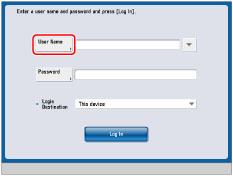
|
IMPORTANT
|
|
To use the Server Authentication user authentication system of SSO-H (including when performing Server Authentication with the Server Authentication + Local Device Authentication
user authentication system), a Windows server in which Active Directory is installed or a LDAP Server is necessary. To use the Active Directory Authentication user authentication system of SSO-H (including when performing Active Directory Authentication with the Server Authentication + Local Device Authentication user authentication system), it is necessary to synchronize the time of the machine with the time of the computer in which Active Directory is installed. If there is a difference of more than 30 minutes in the time of the computer and the time of the machine, an error occurs when you log in using SSO-H. For instructions on setting the current date and time on the machine, see "Current Date and Time."
|
|
NOTE
|
|
You can also specify the number of user's logs displayed on the touch panel display when logging in.
When using the Active Directory Authentication user authentication system of SSO-H (including when performing Active Directory Authentication with the Active Directory Authentication + Local Device Authentication user authentication system), you can use only alphanumeric characters, - (hyphen), _ (underscore), ` (apostrophe), { } (curly brackets), ~ (tilde), ! (exclamation mark), # (number), $ (dollar), % (percent), & (ampersand), ' (quotation mark), ( ) (parentheses), @ (at sign) and ^ (caret) for the user name. You can log in only if you use valid characters. (Case sensitive.)
When using the Local Device Authentication user authentication system of SSO-H (including when performing Local Device Authentication with the Active Directory Authentication + Local Device Authentication user authentication system), you can only use the following characters for the user name and password (Case sensitive.):
User name: Alphanumeric characters, symbols (with the exception of \ / : * ? | < > [ ] ; , = + @ ") and spaces not exceeding a total 32 characters
Password: Alphanumeric characters not exceeding a total 32 characters (no symbols)
|
2.
Enter the user name → press [OK].
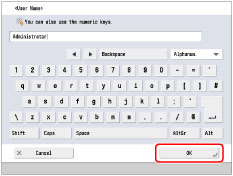
3.
Press [Password].
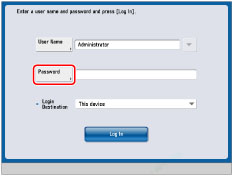
4.
Enter the password → press [OK].
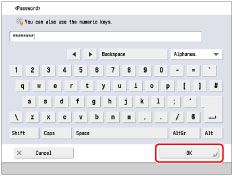
|
NOTE
|
|
If you are using the Server Authentication user authentication system of SSO-H (including when perfoming Server Authentication with the Server Authentication + Local Device Authentication user authentication system), select the Login destination from the drop-down list. For information on selecting the Login destination, see "SSO-H (Single Sign-On H)."
|
5.
Press the <Login Destination> drop-down list → select the Login destination.
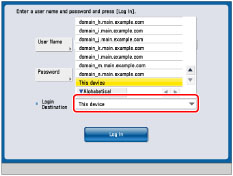
|
NOTE
|
|
If Local Device Authentication is set as the user authentication system, only [This device] is displayed in the <Login Destination> drop-down list.
The names of the domains or the names of the server of the LDAP server which allow user authentication are displayed in the <Login Destination> drop-down list.
Regardless of the items displayed in the <Login Destination> drop-down list, the domain which the machine belongs to appears at the top of the list, and [This device] appears at the bottom of the list.
If seven or more items are displayed in the <Login Destination> drop-down list, [
 Alphabetical], Alphabetical],  , ,  and are displayed in the <Login Destination> drop-down list. and are displayed in the <Login Destination> drop-down list.If you press [
 Alphabetical], the items displayed in the <Login Destination> drop-down list are displayed in reverse alphabetical order, and the key changes to [ Alphabetical], the items displayed in the <Login Destination> drop-down list are displayed in reverse alphabetical order, and the key changes to [ Alphabetical]. Alphabetical].If you press [
 Alphabetical], the items displayed in the <Login Destination> drop-down list are displayed in reverse alphabetical order, and the key changes to [ Alphabetical], the items displayed in the <Login Destination> drop-down list are displayed in reverse alphabetical order, and the key changes to [ Alphabetical]. Alphabetical].Press
 to scroll down the list. to scroll down the list.Press
 to scroll up the list. to scroll up the list. |
6.
Press [Log In].
You can also press  (Log In/Out) to log in.
(Log In/Out) to log in.
 (Log In/Out) to log in.
(Log In/Out) to log in.If the user name or password that you entered is incorrect, a message appears prompting you to verify your user name and password. Repeat this procedure from step 1.
7.
After you finish using the machine, press [Log Out] on bottom right of the screen.
You can also press  (Log In/Out) to log out.
(Log In/Out) to log out.
 (Log In/Out) to log out.
(Log In/Out) to log out.The screen for entering the user name and password appears.
|
NOTE
|
|
To perform operations again, you have to re-enter your user name and password.
If you do not log out after you are finished using the machine, any subsequent copies made are added to the total of the user you logged in as.
Even if you forget to log out after you are finished using the machine, the screen for entering the user name and password automatically appears when a specified time elapses. (See "Auto Reset Time.")
|
|
NOTE
|
|
SSO-H is used as example to explain the procedure. However, if you are using a different login service, the login procedure may vary.
For instructions on selecting and setting a login service, see "Login Service Selection."
For instructions on registering user data for Local Device Authentication user authentication system of SSO-H, see "Registering User Data."
For information on the user name used for the Server Authentication user authentication system of SSO-H (including when performing Server Authentication with 'Server Authentication + Local Device Authentication' user authentication system), contact your Network Administrator (NetworkAdmin).
|