Login Screens
When Default Authentication is set as the login service, there are two types of login screens.
Touch Panel Display
It is necessary to set [Department ID Management] to 'On' and set all functions in [Limit Functions] to 'On' in order to perform user authentication. Enter a Department ID/PIN or the System Manager ID/System PIN to log in to the machine.
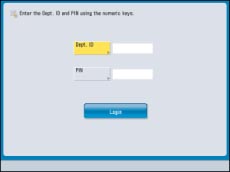
Web Browser
There are two methods for logging in from a Web browser.
If [Department ID Management] is set to 'On':
Enter a Department ID/PIN or System Manager ID/System PIN to log in to the Remote UI or a MEAP application (including login applications).
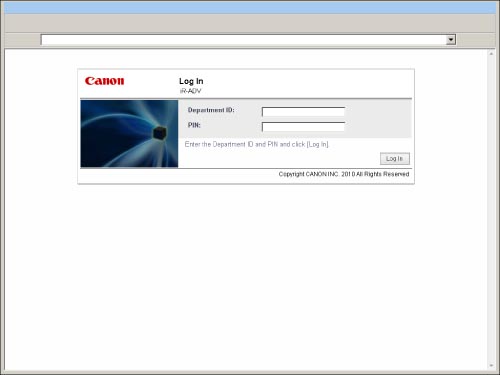
If [Department ID Management] is set to 'Off' and System Manager Settings are set:
Select [System Manager Mode] and enter the System Manager ID/System Manager PIN, and then click [Log In] to log in to the Remote UI or a MEAP application (including login applications).
General user should select [General User Mode] and enter PIN, and then click [Log In] to log in.
General user should select [General User Mode] and enter PIN, and then click [Log In] to log in.
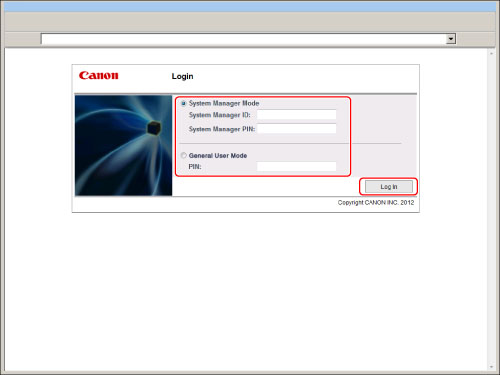
|
NOTE
|
|
If you set [Allow] for [Access by General User], you can select [General User Mode]. (See "Remote UI.")
If [Department ID Management] is set to 'Off', a login screen is not displayed, and user authentication is not performed.
If [Department ID Management] is set to 'Off' and System Manager Settings are set, a login screen is not displayed and user authentication is not performed, but a screen prompting you to enter the System Manager ID and System PIN may be displayed when you perform operations which are only available with administrator privileges.
General users may not be able to log in to some MEAP applications.
|