Printing Watermarks
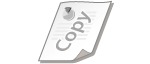 |
You can print watermarks such as "COPY" or "CONFIDENTIAL" on the document. You can create new watermarks or use pre-registered watermarks.
|
[Page Setup] tab  Select [Watermark] check box
Select [Watermark] check box  Select the watermark type with [Watermark Name]
Select the watermark type with [Watermark Name]  [OK]
[OK]
 Select [Watermark] check box
Select [Watermark] check box  Select the watermark type with [Watermark Name]
Select the watermark type with [Watermark Name]  [OK]
[OK]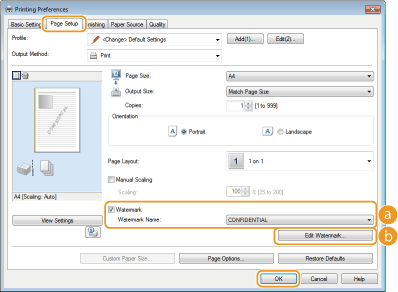
 [Watermark]/[Watermark Name]
[Watermark]/[Watermark Name]
Select the [Watermark] check box to display a list of watermarks in the [Watermark Name] drop-down list. Select a watermark to use from the list.
 [Edit Watermark]
[Edit Watermark]
Displays the screen to create or edit watermarks.
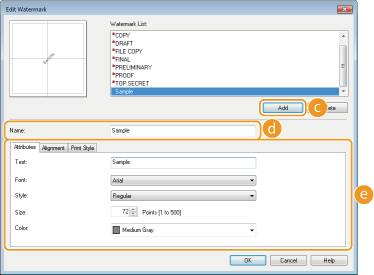
 [Add]
[Add]
Click to create a new watermark. Up to 50 watermarks can be registered.
 [Name]
[Name]
Enter the name of the new watermark.
 [Attributes]/[Alignment]/[Print Style]
[Attributes]/[Alignment]/[Print Style]
Click each tab to specify the text, color, or print position of the watermark name. For more information about the settings, click [Help] on the printer driver screen.