
Printing Booklet
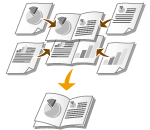 |
You can print two pages of a document on both sides of paper. If the paper is folded at the center, a booklet is formed. The printer driver controls the print order in such a way that the page numbers are correctly arranged.
|
 |
|
Booklet printing may not be available with some sizes or types of paper. Paper
|
[Basic Settings] tab  Select [Booklet Printing] in [1-sided/2-sided/Booklet Printing]
Select [Booklet Printing] in [1-sided/2-sided/Booklet Printing]  Click [Booklet] to specify detailed settings as necessary
Click [Booklet] to specify detailed settings as necessary  [OK]
[OK]  [OK]
[OK]
 Select [Booklet Printing] in [1-sided/2-sided/Booklet Printing]
Select [Booklet Printing] in [1-sided/2-sided/Booklet Printing]  Click [Booklet] to specify detailed settings as necessary
Click [Booklet] to specify detailed settings as necessary  [OK]
[OK]  [OK]
[OK]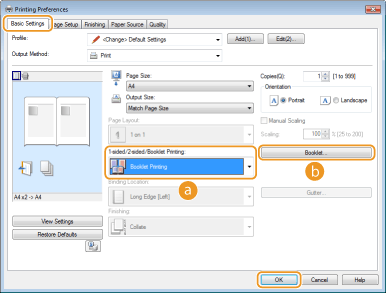
 [1-sided/2-sided/Booklet Printing]
[1-sided/2-sided/Booklet Printing]
Select [Booklet Printing].

For [1-sided Printing] and [2-sided Printing], see Switching between 1-Sided and 2-Sided Printing.
 [Booklet]
[Booklet]
The screen shown below appears.
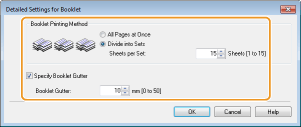
[Booklet Printing Method]
|
[All Pages at Once]
|
Prints all of the pages at once as a single bundle. You can make a booklet just by folding the printed pages in half.
|
|
[Divide into Sets]
|
Select this setting when there are too many pages that they cannot be bound all at once. The number of sheets specified for [Sheets per Set] are allocated to a single set for printing. Fold the smaller sets, and then collect them to form a booklet.
 |
[Specify Booklet Gutter]
If you are using a stapler or other binding tool, specify the margin width for binding your booklet. Select the [Specify Booklet Gutter] check box and specify the margin width in [Booklet Gutter].