
Connecting to a Network
You can connect the machine to a network by using wireless LAN or wired LAN communications. In either case, use a unique IP address within the network. Select the connection method that best suits your communication environment and devices. For specific IP address settings, contact your Internet service provider or network administrator.
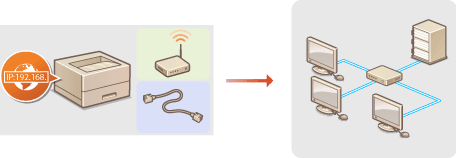
 |
|
If the machine is connected to an unsecured network, your personal information might be leaked to a third party.
|
 |
|
Wired LAN and wireless LAN cannot be used at the same time.
The machine does not come with a router or LAN cable. Have them ready as necessary.
If you are not sure whether your router supports wired LAN or wireless LAN, see the instruction manual provided with the router, or contact the manufacturer.
|
Before You Start
Follow these steps to connect the machine to a network.
 |
|
 |
|
Check the device and network settings.
Have the computer and the router been connected properly? For more information, see the instruction manuals for the devices you are using, or contact the device manufacturers.
Make sure that the network settings have been completed on the computer. If the network has not been set up properly, you will not be able to use the machine on the network, even if you perform the rest of the procedure below.
 Depending on the network, you may need to change settings for the communication mode (Half Duplex/Full Duplex) or the Ethernet type (10BASE-T/100BASE-TX) (Configuring Ethernet Settings). For more information, contact your Internet service provider or network administrator.
To check the machine's MAC address Viewing Network Settings
To connect to an IEEE 802.1X network, see Configuring IEEE 802.1X Authentication
|
|
|
|
 |
||
 |
 |
Connect to a wired LAN or wireless LAN.
|
||
 |
||||
 |
 |
Set the IP address as necessary.
This step is required when you want to assign a specific IP address to the machine or change the dynamic IP addressing protocol from the default DHCP.
|