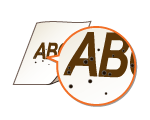Printing Results Are Not Satisfactory
Grime inside the machine may affect printing results. First try cleaning the machine. Cleaning the Machine
Smudge Marks Appear on the Bottom Edge of Printouts
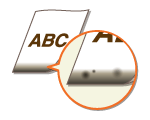
 Did you print data without margins, all the way to the edge of the page?
Did you print data without margins, all the way to the edge of the page?
This symptom occurs if a margin is set to none in the printer driver. The range that can be printed on this machine is the range inside a 1/4" (5 mm) margin around the edge of the paper or a 3/8" (10 mm) margin around the edge of envelopes. Make sure to have margins around the document to print.
[Finishing] tab  [Advanced Settings]
[Advanced Settings]  [Expand Print Region and Print]
[Expand Print Region and Print]  [Off]
[Off]
 [Advanced Settings]
[Advanced Settings]  [Expand Print Region and Print]
[Expand Print Region and Print]  [Off]
[Off]Streaks Appear on Printouts

 Are you using appropriate paper?
Are you using appropriate paper?
In the Printer Status Window, change the setting of [Special Print Adjustment]. The improvement effect is weakest for [Mode 1] and strongest for [Mode 4]. Try the adjustment starting with [Mode 1].
Displaying the Printer Status Window
Displaying the Printer Status Window
[Options]  [Device Settings]
[Device Settings]  [Assisting Print Settings]
[Assisting Print Settings]  [Special Print Adjustment]
[Special Print Adjustment]  Select mode
Select mode
 [Device Settings]
[Device Settings]  [Assisting Print Settings]
[Assisting Print Settings]  [Special Print Adjustment]
[Special Print Adjustment]  Select mode
Select modeIn the Printer Status Window, enable [Use Special Print Adjustment D].
Displaying the Printer Status Window
Displaying the Printer Status Window
[Options]  [Device Settings]
[Device Settings]  [Assisting Print Settings]
[Assisting Print Settings]  Select the [Use Special Print Adjustment D] check box
Select the [Use Special Print Adjustment D] check box
 [Device Settings]
[Device Settings]  [Assisting Print Settings]
[Assisting Print Settings]  Select the [Use Special Print Adjustment D] check box
Select the [Use Special Print Adjustment D] check boxIn the printer driver, change the setting of [Special Print Adjustment]. The improvement effect is weakest for [Mode 1] and strongest for [Mode 4]. Try the adjustment starting with [Mode 1].
[Finishing] tab  [Advanced Settings]
[Advanced Settings]  [Special Print Adjustment]
[Special Print Adjustment]  Select mode
Select mode
 [Advanced Settings]
[Advanced Settings]  [Special Print Adjustment]
[Special Print Adjustment]  Select mode
Select mode
When you select a stronger improvement effect, the overall print density becomes lighter. Also, edges may become less sharp and details may be rougher.
 Toner may adhere when you replace the toner cartridge or when you leave the machine without printing for a long period.
Toner may adhere when you replace the toner cartridge or when you leave the machine without printing for a long period.
In the Printer Status Window, change the setting of [Special Print Adjustment B]. The improvement effect is weakest for [Mode 1] and strongest for [Mode 3]. Try the adjustment starting with [Mode 1].
Displaying the Printer Status Window
Displaying the Printer Status Window
[Options]  [Device Settings]
[Device Settings]  [Assisting Print Settings]
[Assisting Print Settings]  [Special Print Adjustment B]
[Special Print Adjustment B]  Select mode
Select mode
 [Device Settings]
[Device Settings]  [Assisting Print Settings]
[Assisting Print Settings]  [Special Print Adjustment B]
[Special Print Adjustment B]  Select mode
Select mode
When you select a stronger improvement effect, printing speed becomes slower.
Toner Smudges and Splatters Appear
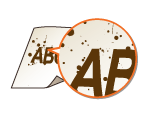
 Are you using appropriate paper?
Are you using appropriate paper?
In the Printer Status Window, enable [Use Special Print Adjustment U].
Displaying the Printer Status Window
Displaying the Printer Status Window
[Options]  [Device Settings]
[Device Settings]  [Assisting Print Settings]
[Assisting Print Settings]  Select the [Use Special Print Adjustment U] check box
Select the [Use Special Print Adjustment U] check box
 [Device Settings]
[Device Settings]  [Assisting Print Settings]
[Assisting Print Settings]  Select the [Use Special Print Adjustment U] check box
Select the [Use Special Print Adjustment U] check box
When you select this check box, print quality may be lower for some types of paper (especially thin paper) and some printing environments (especially environments with high humidity). In that case, clear the check box.
 Is it time to replace the toner cartridge?
Is it time to replace the toner cartridge?
Materials inside the toner cartridge may have deteriorated. Replace the toner cartridge.
How to Replace Toner Cartridges
How to Replace Toner Cartridges
Afterimages Appear in Blank Areas

 Are you using appropriate paper?
Are you using appropriate paper?
Check the usable paper types, and replace with appropriate paper.
Paper
Paper
 Is it time to replace the toner cartridge?
Is it time to replace the toner cartridge?
Materials inside the toner cartridge may have deteriorated. Replace the toner cartridge.
How to Replace Toner Cartridges
How to Replace Toner Cartridges
Printouts Are Faded
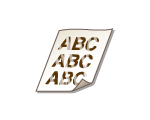
 Is the amount remaining in toner cartridge running low?
Is the amount remaining in toner cartridge running low?
Remove the toner cartridge, shake it 5 or 6 times to evenly distribute the toner inside the cartridge, and then reload it into the machine.
Using Up All of the Toner
Using Up All of the Toner
 Are you using appropriate paper?
Are you using appropriate paper?
Check the usable paper types, and replace with appropriate paper.
Paper
Paper
 Have you specified the correct paper type?
Have you specified the correct paper type?
Specify the type of paper again, according to the type of paper that you are using.
Basic Printing Operations
Basic Printing Operations
 Are you using the machine in a special environment (in particular, a low-temperature environment)?
Are you using the machine in a special environment (in particular, a low-temperature environment)?
In the Printer Status Window, enable [Use Special Print Adjustment K].
Displaying the Printer Status Window
Displaying the Printer Status Window
[Options]  [Device Settings]
[Device Settings]  [Assisting Print Settings]
[Assisting Print Settings]  Select the [Use Special Print Adjustment K] check box
Select the [Use Special Print Adjustment K] check box
 [Device Settings]
[Device Settings]  [Assisting Print Settings]
[Assisting Print Settings]  Select the [Use Special Print Adjustment K] check box
Select the [Use Special Print Adjustment K] check boxA Portion of the Page Is Not Printed/Printing Position is Wrong
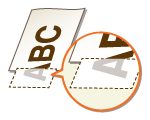
 Did you print data without margins, all the way to the edge of the page?
Did you print data without margins, all the way to the edge of the page?
This symptom occurs if a margin is set to none in the printer driver. The range that can be printed on this machine is the range inside a 1/4" (5 mm) margin around the edge of the paper or a 3/8" (10 mm) margin around the edge of envelopes. Make sure to have margins around the document to print.
[Finishing] tab  [Advanced Settings]
[Advanced Settings]  [Expand Print Region and Print]
[Expand Print Region and Print]  [Off]
[Off]
 [Advanced Settings]
[Advanced Settings]  [Expand Print Region and Print]
[Expand Print Region and Print]  [Off]
[Off]White Streaks Appear/Printing is Uneven

 Is the amount remaining in toner cartridge running low?
Is the amount remaining in toner cartridge running low?
Remove the toner cartridge, shake it 5 or 6 times to evenly distribute the toner inside the cartridge, and then reload it into the machine.
Using Up All of the Toner
Using Up All of the Toner
 Is it time to replace the toner cartridge?
Is it time to replace the toner cartridge?
Materials inside the toner cartridge may have deteriorated. Replace the toner cartridge.
How to Replace Toner Cartridges
How to Replace Toner Cartridges
 Is printing sometimes uneven when printing fine lines?
Is printing sometimes uneven when printing fine lines?
In the Printer Status Window, enable [Use Special Print Adjustment J].
Displaying the Printer Status Window
Displaying the Printer Status Window
[Options] [Device Settings]
[Device Settings]  [Assisting Print Settings]
[Assisting Print Settings]  Select the [Use Special Print Adjustment J] check box
Select the [Use Special Print Adjustment J] check box
 [Device Settings]
[Device Settings]  [Assisting Print Settings]
[Assisting Print Settings]  Select the [Use Special Print Adjustment J] check box
Select the [Use Special Print Adjustment J] check boxWhite Spots Appear
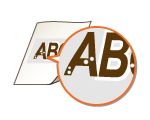
 Are you using paper that has absorbed moisture?
Are you using paper that has absorbed moisture?
Replace with appropriate paper.
Paper
Paper
 Are you using appropriate paper?
Are you using appropriate paper?
Check the usable paper types, and replace with appropriate paper.
Paper
Paper
 Is it time to replace the toner cartridge?
Is it time to replace the toner cartridge?
Materials inside the toner cartridge may have deteriorated. Replace the toner cartridge.
How to Replace Toner Cartridges
How to Replace Toner Cartridges
 Are you printing a document with strong contrasts between light and dark, and does the white appear around text or edges in an image?
Are you printing a document with strong contrasts between light and dark, and does the white appear around text or edges in an image?
In the Printer Status Window, change the setting of [Special Print Mode] to [Special Settings 2].
Displaying the Printer Status Window
Displaying the Printer Status Window
[Options]  [Device Settings]
[Device Settings]  [Assisting Print Settings]
[Assisting Print Settings]  [Special Print Mode]
[Special Print Mode]  [Special Settings 2]
[Special Settings 2]
 [Device Settings]
[Device Settings]  [Assisting Print Settings]
[Assisting Print Settings]  [Special Print Mode]
[Special Print Mode]  [Special Settings 2]
[Special Settings 2]
Compared to the [Off] setting, the [Special Settings 2] setting selects lighter print density.
You can also change this setting from the printer driver's [Finishing] tab  [Advanced Settings]
[Advanced Settings]  [Special Print Mode]
[Special Print Mode]  [Special Settings 2].
[Special Settings 2].
 [Advanced Settings]
[Advanced Settings]  [Special Print Mode]
[Special Print Mode]  [Special Settings 2].
[Special Settings 2].Black Spots Appear
Reverse Side of Paper is Smudged
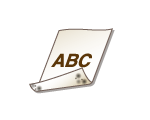
 Have you loaded paper that is smaller than the size of the print data?
Have you loaded paper that is smaller than the size of the print data?
Check to make sure that the paper size matches the size of the print data.
Printouts Are Grayish
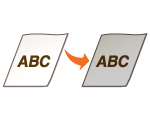
 Is the machine installed in a location where it is exposed to direct sunlight?
Is the machine installed in a location where it is exposed to direct sunlight?
Move the machine to a location where it is not exposed to direct sunlight.
Relocating the Machine
Relocating the Machine
 Was the toner cartridge been left in direct sunlight for a long period of time?
Was the toner cartridge been left in direct sunlight for a long period of time?
Store the toner cartridge in an appropriate location for two to three hours, then try printing again. This may solve the problem. If the problem persists, replace the toner cartridge.
How to Replace Toner Cartridges
How to Replace Toner Cartridges
Printed Barcode Cannot Be Read
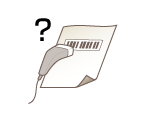
 Are you trying to read a small barcode or one with thick lines?
Are you trying to read a small barcode or one with thick lines?
Enlarge the barcode.
In the Printer Status Window, change the setting of [Special Print Mode] to [Special Settings 1].
Displaying the Printer Status Window
Displaying the Printer Status Window
[Options]  [Device Settings]
[Device Settings]  [Assisting Print Settings]
[Assisting Print Settings]  [Special Print Mode]
[Special Print Mode]  [Special Settings 1]
[Special Settings 1]
 [Device Settings]
[Device Settings]  [Assisting Print Settings]
[Assisting Print Settings]  [Special Print Mode]
[Special Print Mode]  [Special Settings 1]
[Special Settings 1]
When you specify [Special Settings 1], printouts may be faded.
You can also change this setting from the printer driver's [Finishing] tab  [Advanced Settings]
[Advanced Settings]  [Special Print Mode]
[Special Print Mode]  [Special Settings 1].
[Special Settings 1].
 [Advanced Settings]
[Advanced Settings]  [Special Print Mode]
[Special Print Mode]  [Special Settings 1].
[Special Settings 1].