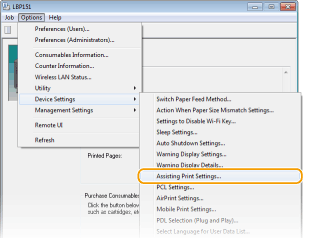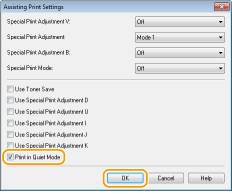Printing
You can print documents made with applications on your computer by using the printer driver. There are useful settings in the printer driver, such as enlarging/reducing and poster printing, that enable you to print your documents in various ways. Before you can use these functions, you need to install the printer driver on your computer and complete some other preparations. For details, see Printer Driver Installation Guide.
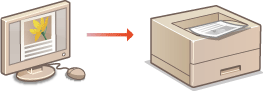
 |
|
If you are a Mac user, see Printer Driver Guide for Macintosh and Printer Driver's Help for using print functions (For Mac OS Users).
Depending on the operating system and the type or version of the printer driver you are using, the printer driver screens in this manual may differ from your screens.
You can use the PCL6 printer driver as well as the UFRII LT printer driver. The available print settings vary depending on the printer driver. For more information, click [Help] on each printer driver screen.
|
 |
||||||
Displaying the printer driver helpClicking [Help] on the printer driver screen displays the Help screen. On this screen, you can see detailed descriptions that are not in the e-Manual.
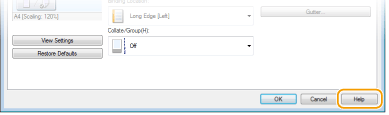 Printing silentlyIf you mind the printing noise, you can reduce the noise by specifying the quiet mode. Note that If you print in the quiet mode, printing becomes slower.
* The quiet mode is enabled only when the following conditions are both satisfied.
The size of paper that is used is A4, Legal, Letter, or custom paper size of width 190.0 mm or more and length 271.0 mm or more.
[Paper Type] is set to [Plain [60-89 g/m2]], [Recycled [60-89 g/m2]], or [Color [60-89 g/m2]]. Basic Printing Operations
 Always printing in the quiet mode Always printing in the quiet mode You can set the machine to the quiet mode so that the machine always prints in the quiet mode. Change machine settings in the Printer Status Window.
|
 in the system tray.
in the system tray.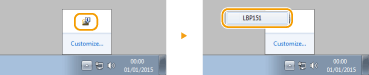
 [Device Settings]
[Device Settings]