Setting a Remote UI PIN
Set a code for accessing the Remote UI. All users use a shared code.
NOTE |
When Department ID Management is enabledNo setting is required here. If Remote UI settings are initializedThe Remote UI Access PIN is also initialized. Reset the PIN after settings are initialized. |
1
Press [  ] (Setup).
] (Setup).
 ] (Setup).
] (Setup).2
Press [  ] or [
] or [  ] to select [Network], and then press [OK].
] to select [Network], and then press [OK].
 ] or [
] or [  ] to select [Network], and then press [OK].
] to select [Network], and then press [OK].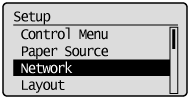
If a message is displayed, press [OK].
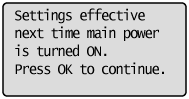
3
Press [  ] or [
] or [  ] to select [Remote UI Settings], and then press [OK].
] to select [Remote UI Settings], and then press [OK].
 ] or [
] or [  ] to select [Remote UI Settings], and then press [OK].
] to select [Remote UI Settings], and then press [OK].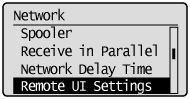
4
Press [  ] or [
] or [  ] to select [RUI Access Sec. Set.], and then press [OK].
] to select [RUI Access Sec. Set.], and then press [OK].
 ] or [
] or [  ] to select [RUI Access Sec. Set.], and then press [OK].
] to select [RUI Access Sec. Set.], and then press [OK].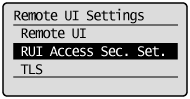
5
Press [  ] or [
] or [  ] to select [On], and then press [OK].
] to select [On], and then press [OK].
 ] or [
] or [  ] to select [On], and then press [OK].
] to select [On], and then press [OK].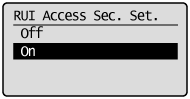
6
Press [  ] or [
] or [  ] to select [Remote UI Access PIN], and then press [OK].
] to select [Remote UI Access PIN], and then press [OK].
 ] or [
] or [  ] to select [Remote UI Access PIN], and then press [OK].
] to select [Remote UI Access PIN], and then press [OK].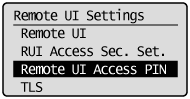
7
Enter the [Remote UI Access PIN], and then press [OK].
Increase or decrease a number using [  ] and [
] and [  ], and then move the cursor using [
], and then move the cursor using [ ] and [
] and [  ].
].
 ] and [
] and [  ], and then move the cursor using [
], and then move the cursor using [ ] and [
] and [  ].
]. Enter a number up to 7 digits in length for the PIN.
Enter a number up to 7 digits in length for the PIN.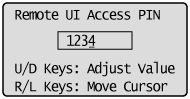
8
Perform a hard reset or restart the printer.
After performing a hard reset or restarting the printer, the settings are effective.
NOTE |
For details on a hard reset |