Colors are Uneven or Not Printed Smoothly
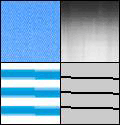
<Cause> Data with large-size text, bold lines, and graphics with intense colors was printed
Solution | Perform the following in the printer driver.
Usually set [Special Smoothing Mode] to [Mode 1]. If any of the following symptoms occur after specifying [Mode 1] for this setting, try specifying one of [Mode 2] to [Mode 6] and print again. Intensely-colored graphics, large-sized text, and inside bold lines are not printed smoothly  →Specify [Mode 2]. The following symptoms occur at the same time Intensely-colored graphics, large-sized text, and inside bold lines are not printed smoothly  Less intensely-colored graphics, text, and the area around lines are not printed smoothly  Text and lines on a colored background are not printed smoothly  → Specify [Mode 3]. Less intensely-colored graphics, text, and the area around lines are not printed smoothly  → Specify [Mode 4]. Colors are printed unevenly in bands in images (photo images), graphics, gradations, and shading patterns  → Specify [Mode 5]. Printing is not smooth overall → Specify [Mode 6].
You can specify the same setting from the printer's control panel. |