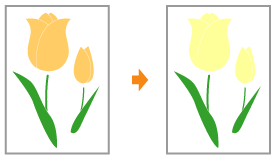
Shaded Patterns Are Not Printed in the Correct Color (Specified Color)
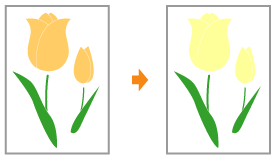
Perform the following procedure.
<Cause> The shaded pattern of the print data and the dither pattern of the printer are interfering with one another.
Solution 1 | Print again without specifying a shaded pattern in the application. See the instruction manual supplied with the application. | ||||||
Solution 2 | Perform the following procedure in the printer driver.
You can specify the same setting from the printer's control panel. | ||||||
Solution 3 | Perform the following procedure in the printer driver.
You can specify the same setting from the printer's control panel. |