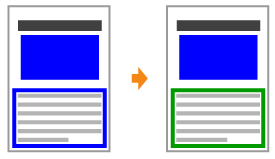
Fill Patterns and Borders Are Not Printed in the Correct Color (Specified Color) Even When the Same Color Is Specified for Them
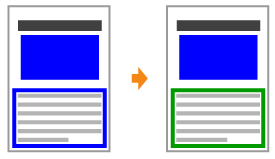
Perform the following procedure.
<Cause> A special process may be applied depending on the line width of the border so that thin lines are printed clearly.
Solution 1 | Set [Matching Method] for [Text] and [Graphics] to the same settings. | ||||||||||||||
Solution 2 | Perform the following procedure in the printer driver.
You can specify the same setting from the printer's control panel. |
