Configuring the Default Page Settings
The procedure for configuring the page settings prior to printing is as follows.
1.
Select [Page Setup] from the [File] menu of the application.
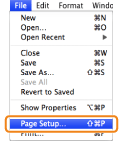
2.
Select [Page Attributes] from [Settings].
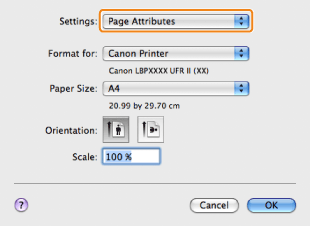
3.
Select your printer from [Format for] → set [Paper Size], [Orientation], and [Scale] as necessary.
4.
Select [Save As Default] from [Settings] → click [OK].
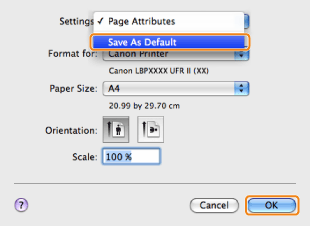
The settings are saved as the default settings.
NOTE |
In Mac OS X 10.5 and later, the [Page Setup] dialog box may not be displayed, depending on the application you are using. The screen may vary according to the operating system, as well as the type and version of the printer driver. |