 ] (
] ( Online).
Online). ] (
] ( Online).
Online). ] (
] ( Job).
Job). ] and [
] and [ ], and then press [OK].
], and then press [OK].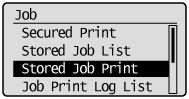
 | When department ID management is set, the screen is displayed when the departmental ID and PIN are entered. After entering the department ID and PIN, select [<Log In>], and then press [OK]. |
 ] and [
] and [ ], and then press [OK].
], and then press [OK].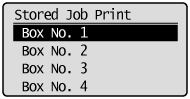
 ] and [
] and [ ], and then move the cursor using [
], and then move the cursor using [ ] and [
] and [ ].
].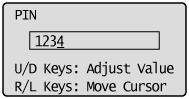
 ] and [
] and [ ], and then press [OK].
], and then press [OK].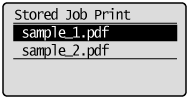
NOTE |
If the stored job has been deletedIf the stored job has been deleted by an external operation, for example an operation from the Remote UI, a screen such as the following is displayed. When the file name is selected 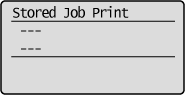 When printing is performed  |