Confirming Prints during Printing
This mode enables you to output the entire print set or a single page to another output tray while printing. This mode is useful when you want to check the output several times while making a large amount of prints.
IMPORTANT |
[Proof Print] appears when you print a file stored in a mail box. [Proof Print] appears while you are making multiple prints in the Collate, Offset, or Staple mode. [Proof Print] can be used when the Staple Finisher-W1 PRO, the Booklet Finisher-W1 PRO, the Staple Finisher-T1, the Booklet Finisher-T1, or the High Capacity Stacker-H1 is attached. |
1.
Press [Proof Print] on the pop-up screen that appears while the machine is printing.
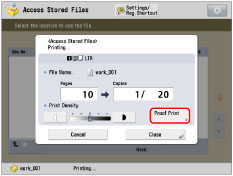
The Proof Print mode can also be used on the Status Monitor/Cancel screen. (See "Proof Printing.")
2.
Select [All Pages] or [1 Page (Random)] → press [Start Printing].
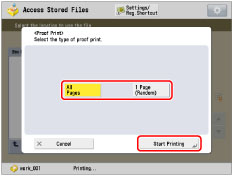
[All Pages]: | Prints the entire print set. |
[1 Page (Random)]: | Prints a page which follows by the currently printing page. One sheet of paper, which includes one page when performing 1-sided printing, and two pages when performing 2-sided printing, is output. |
3.
Check the output sample.
Check the sample that is output to another output tray.
NOTE |
When proof printing is complete, the machine automatically resumes the job. If you need to adjust the settings, press [Cancel] or  (Stop) and then make a necessary adjustment. (Stop) and then make a necessary adjustment. |
NOTE |
You cannot select [Proof Print] for the following jobs. A job to which the Group or Offset Group mode is set A job which is waiting to be printed or paused A job which is currently interrupt printing A job which is currently sample printing A job which is currently proof printing A print job whose data is stored in the memory media If the remaining print is the last or nearly last, you cannot make proof print by selecting [All Pages]. If the pages in one print set are few, you may not be able to make proof print by selecting [1 Page (Random)]. It may take time to output even if you select [Proof Print]. |