Copy Set Numbering
This mode enables you to print a five-digit copy set number in transparent characters on prints.
You can manually set the start number for printing copy set numbers.
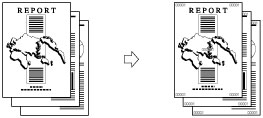
IMPORTANT |
This mode can be used only for printing a file stored in a mail box. |
1.
Press  (Main Menu) → [Access Stored Files] → [Mail Box].
(Main Menu) → [Access Stored Files] → [Mail Box].
 (Main Menu) → [Access Stored Files] → [Mail Box].
(Main Menu) → [Access Stored Files] → [Mail Box]. 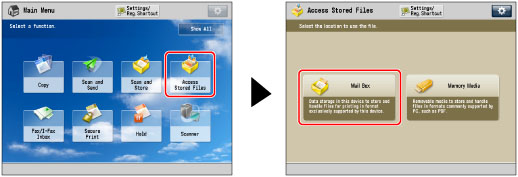
2.
Select the desired Mail Box → select the desired file → press [Print].

3.
Press [Change Print Settings].
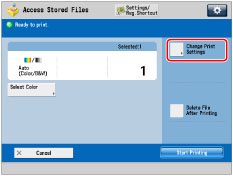
4.
Press [Options] → [Copy Set Numbering].

5.
Set the image orientation and print position.
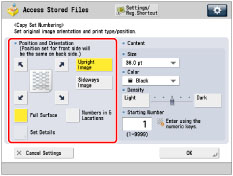
Orientation:
[Upright Image]: | Prints the image upright on the paper. |
[Sideways Image]: | Prints the image sideways on the paper. |
Upright Image | Sideways Image | |||
 |  |  |  | |
Press [Full Surface] to print the copy set number repeatedly over the surface of the output.
Press [Numbers in 5 Locations] to select all five print positions.
NOTE |
If you set <Number Option> to 'On' in [Copy Set Numbering Option Settings], [Full Surface] and [Numbers in 5 Locations] are grayed out and cannot be selected. (See "Copy Set Numbering Options.") If you set any two of [Page Numbering], [Watermark], or [Print Date] to print in the same position, a confirmation message appears when you press  (Start). (Start). |
You can press [Set Details] to adjust the printing position.
To adjust the printing position, press [X] or [Y] → adjust the printing position with [-] or [+] → press [OK].
6.
Specify the print settings for the copy set numbers.
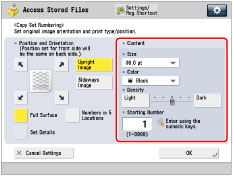
Press the <Size> drop-down list → select the size of the copy set numbers.
NOTE |
If you set <Number Option> to 'On' in [Copy Set Numbering Option Settings], you can set the copy set number size to [10.5 pt], [12.0 pt], or [14.0 pt]. (See "Copy Set Numbering Options.") |
Press the <Color> drop-down list → select the color of the page numbers.
Press [Light] or [Dark] for <Density> to adjust the density.
Enter the starting number using  -
-  (numeric keys).
(numeric keys).
 -
-  (numeric keys).
(numeric keys).7.
Press [OK] → [Close].
IMPORTANT |
Printing performance may not be optimal, depending on the file content and combination of settings. If you use [Copy Set Numbering] with [Add Cover], [Insert Sheets], or [Job Separator], the watermark will not be printed on the inserted pages. |
NOTE |
The Copy Set Numbering mode cannot be used with files including images with resolutions of less than 600 x 600 dpi. If the copy set number has fewer than five digits, the machine prints it as follows: Example: If the copy set number is 10, "00010" is printed. |