Printing Files with Multiple Pages on One Page (N On 1)
This mode enables you to automatically reduce multiple pages to fit on a single page when printing a PDF file. You can reduce 2, 4, 6, 8, 9, or 16 pages to fit on one page.
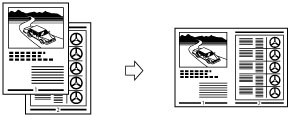
IMPORTANT |
This mode is only available for printing files stored in the memory media. You can use this mode only when printing PDF files. |
1.
Press  (Main Menu) → [Access Stored Files] → [Memory Media].
(Main Menu) → [Access Stored Files] → [Memory Media].
 (Main Menu) → [Access Stored Files] → [Memory Media].
(Main Menu) → [Access Stored Files] → [Memory Media].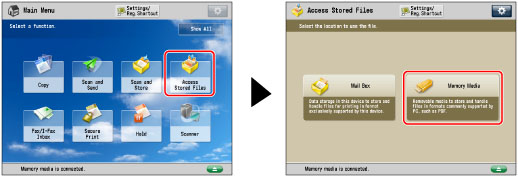
2.
Select the desired Memory Media → select the directory where the file you want to print is stored.

3.
Select the desired file → press [Print].

4.
Press [Options] → [N on 1].
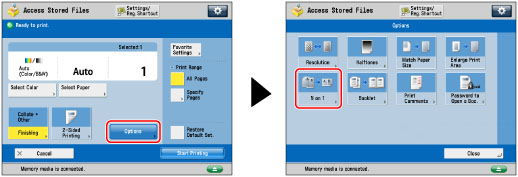
To change the paper source, see "Paper Selection."
5.
Select the type of N on 1.
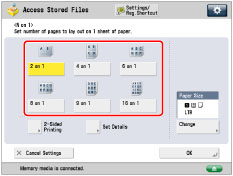
To select the order of the layout, press [Set Details]. Select the order of the layout → press [OK].
If you do not change the settings by pressing [Set Details], the order of the layout is as follows:
2 on 1: | Left → Right |
All other options except 2 on 1: | Upper Left → Upper Right → Lower Left → Lower Right |
You can press [2-Sided Printing] to specify settings for 2-sided printing.
To change the paper size, press [Change] for <Paper Size> → select the paper size → press [OK].
NOTE |
The machine automatically selects the zoom ratio depending on the selected paper size. |
6.
Press [OK] → [Close].