Job Build
This mode enables you to scan multiple originals that are too many to be placed at once, by dividing them into multiple batches. You can use both the feeder and the platen glass for scanning. The originals are copied as one document after all of the batches have been scanned.
1.
Press  (Main Menu) → [Copy].
(Main Menu) → [Copy].
 (Main Menu) → [Copy].
(Main Menu) → [Copy].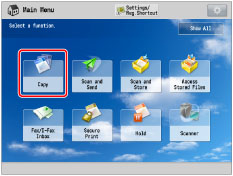
2.
Press [Options] → [Job Build] → [Close].
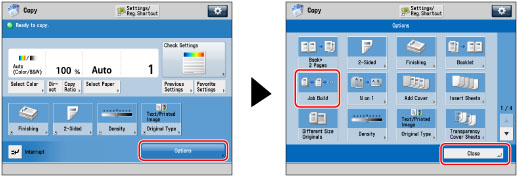
3.
Press  (Start).
(Start).
 (Start).
(Start).NOTE |
To cancel scanning, press [Cancel] or  (Stop). (Stop). |
4.
When scanning is complete, place your next batch of originals → press  (Start).
(Start).
 (Start).
(Start).If you want to change the scan settings for the next original, press [Change Settings]. If you want to change the settings, change them before pressing  (Start).
(Start).
 (Start).
(Start).You can press [Change Settings] to change the following settings:
Select Color: Changing Color Modes
2-Sided Original: Two-Sided Copying
Density: Adjusting Density Manually and Adjusting Background Density
Original Type: Selecting the Original Type
5.
After the last batch of originals is scanned, press [Start Copying].
IMPORTANT |
If you place your originals in the feeder, remove the originals from the original output area when the scanning of each batch is complete. You can change only those settings appearing in [Change Settings] while in the Job Build mode. You need to specify the necessary copy settings in advance. However, if you specify [N on 1] with the Job Build mode, you cannot change the settings for [Density] or [Select Color]. You can change or specify the following settings before scanning the next batch of originals (i.e., between batches): the number of copies, 2-Sided Original mode, original type, and copy exposure. However, if you specify the Image Combination mode together with the Job Build mode, you cannot change the copy exposure and original type. |
NOTE |
If you want to place different size originals in the feeder, set [Different Size Originals]. (See "Different Size Originals.") When you want to copy one-sided and two-sided originals as two-sided copies, set [1-Sided  2-Sided] if the first original is one-sided and set [2-Sided 2-Sided] if the first original is one-sided and set [2-Sided 2-Sided] if the first original is two-sided. Then manually set or cancel [2-Sided Original] for each batch of originals that you scan. 2-Sided] if the first original is two-sided. Then manually set or cancel [2-Sided Original] for each batch of originals that you scan. |