Inserting Sheets When Copying Onto Transparencies
This mode enables you to automatically interleave sheets of paper between copies when copying onto transparencies. You can also set to copy the content of the transparencies onto the interleaf sheets.
If you do not want to print on the inserted sheets:
Use the [Leave Blank] setting to output printed transparencies and blank interleaf sheets alternately.
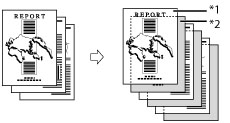
*1 Transparencies
*2 Blank Interleaf Sheets
If you want to print on the inserted sheets:
Use the [Print] setting to output printed transparencies and printed interleaf sheets alternately.
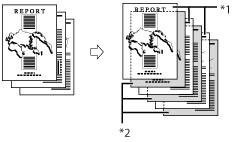
*1 Transparencies
*2 Printed Interleaf Sheets
IMPORTANT |
LTR is the only paper size available for the Transparency Cover Sheets mode. |
1.
Press  (Main Menu) → [Copy].
(Main Menu) → [Copy].
 (Main Menu) → [Copy].
(Main Menu) → [Copy].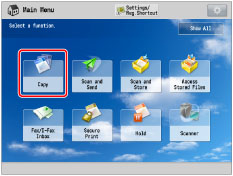
2.
Press [Options] → [Transparency Cover Sheets].
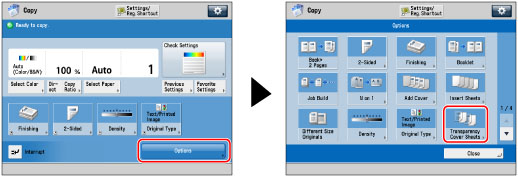
3.
Select whether to print on the inserted sheets → press [OK].
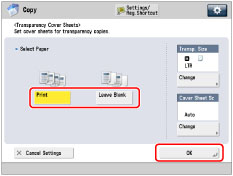
To set the size for the transparencies to output, press [Change] for <Transp. Size> → select the transparency size → press [OK].
To specify the size for the inserted sheets, press [Change] for <Cover Sheet Sz> → select the sheet insertion size → press [OK].
4.
Press [Close].
IMPORTANT |
Even if a finisher is attached, you cannot use any of the modes in [Finishing] with [Transparency Cover Sheets]. |
NOTE |
The machine's counter does not count blank interleaf as copies. The copies are output with the copied side face down, alternating between transparency and interleaf sheet. In the Transparency Cover Sheets mode, transparencies are loaded from the Stack Bypass-B1 while interleaf sheets are loaded from a paper drawer. |