Using [Presets] for Printing
You can save print settings that you specified in each preferences pane of the [Print] dialog box to use as a preset. A preset is a combination of settings that you use frequently, saved as a single setting. If you select a preset when printing a file, the file will be printed with the saved settings.
1.
Select [Print] from the [File] menu of the application.
2.
Select your printer from [Printer] → in each preferences pane of the [Print] dialog box, specify the print settings you want to save as a preset.
NOTE |
For information on available printing functions, see "Printing Functions" or Help (see "Viewing Help"). |
3.
Select [Save Current Settings as Preset] or [Save As] from [Presets].
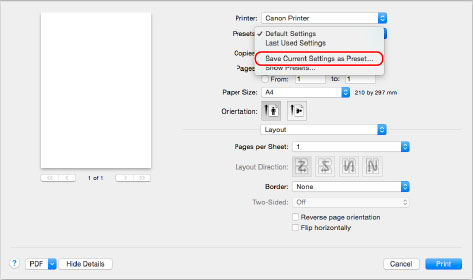
4.
Enter a name in [Preset Name] → click [OK].
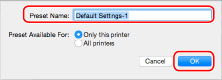
The saved preset will be displayed in [Presets] in the [Print] dialog box.
5.
To print a file using a preset, select the preset from [Presets] in the [Print] dialog box → click [Print].
NOTE |
To overwrite a preset, select the preset → make the appropriate settings in the appropriate preference panes → select [Save] from [Presets]. To change the name of or delete a Preset, select the Preset, then select [Rename] or [Delete] from [Presets]. If you are using Mac OS X 10.7 or later, select [Show Presets] from [Presets] and change the name of or delete the Preset in the displayed dialog box. |