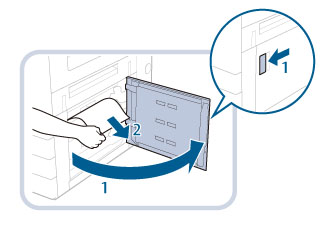Right Cover of the Machine
This section describes how to clear a paper jam which occurs in the right cover of the machine. The location of the right cover of the machine is indicated in the following illustration.
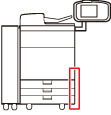
NOTE |
When the POD Deck Lite-C1 is attached, move the POD Deck Lite-C1 away from the main unit beforehand. The following illustration indicates the location of the paper jam. Please refer to it to remove the jammed paper. 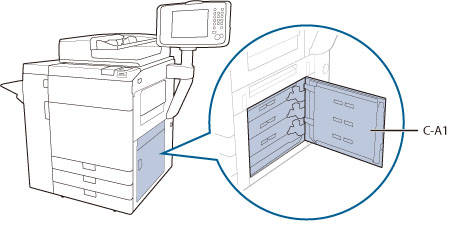 |
Follow the procedure described below, while referring to the location of the paper jam and the directions that appear on the touch panel display, to remove the jammed paper.
1.
Close the cover that is open.
 CAUTION CAUTION |
When closing the cover, be careful not to get your fingers caught, as this may result in personal injury. |
2.
Remove any jammed paper from the right cover (C-A1) of the main unit.
3.
Gently close the right cover (C-A1) of the main unit until it clicks into place in the closed position.
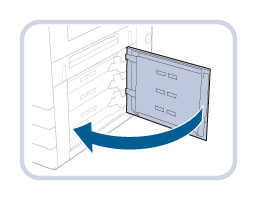
 CAUTION CAUTION |
When closing the cover, be careful not to get your fingers caught, as this may result in personal injury. |
NOTE |
When the POD Deck Lite-C1 is attached, reconnect the POD Deck Lite-C1 to the main unit. |
4.
Follow the instructions on the screen.
NOTE |
The screen indicating the directions on how to clear the paper jam is displayed repeatedly until the paper jam is cleared. |