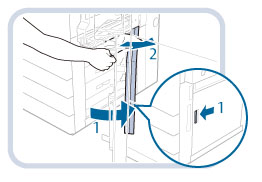Right Cover of the Machine (When the Multi-drawer Paper Deck-C1 is attached)
This section describes how to clear a paper jam which occurs in the right cover of the machine when the Multi-drawer Paper Deck-C1 is attached. The location of the right cover of the machine is indicated in the following illustration.
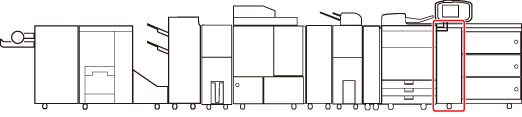
NOTE |
The following illustration indicates the location of the paper jam. Please refer to it to remove the jammed paper. 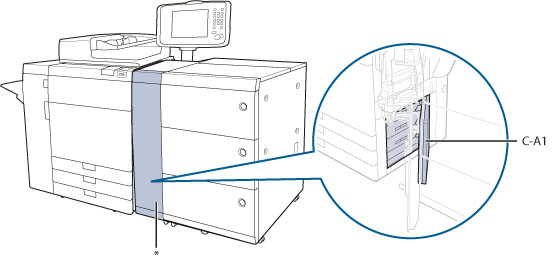 * Right Cover |
Follow the procedure described below, while referring to the location of the paper jam and the directions that appear on the touch panel display, to remove the jammed paper.
1.
Close the cover that is open.
 CAUTION CAUTION |
When closing the cover, be careful not to get your fingers caught, as this may result in personal injury. |
2.
Open the front cover of the Multi-drawer Paper Deck-C1.
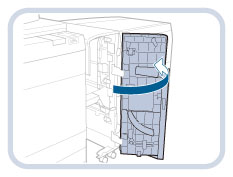
3.
Remove any jammed paper from the right cover (C-A1) of the main unit.
4.
Close the right cover (C-A1) of the machine.
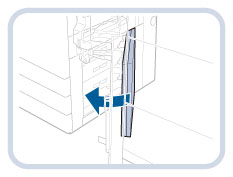
 CAUTION CAUTION |
When closing the cover, be careful not to get your fingers caught, as this may result in personal injury. |
5.
Close the front cover of the Multi-drawer Paper Deck-C1.
 CAUTION CAUTION |
When closing the cover, be careful not to get your fingers caught, as this may result in personal injury. |
6.
Follow the instructions on the screen.
NOTE |
The screen indicating the directions on how to clear the paper jam is displayed repeatedly until the paper jam is cleared. |