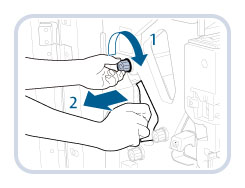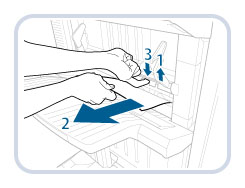Inside the Front Cover
This section describes how to clear a paper jam which occurs inside the front cover of the Staple Finisher-W1 PRO/Booklet Finisher-W1 PRO. The location of the Staple Finisher-W1 PRO/Booklet Finisher-W1 PRO is indicated in the following illustration.
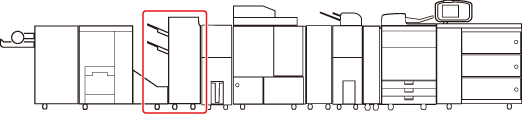
NOTE |
The following illustration indicates the location of the paper jam. Please refer to it to remove the jammed paper. 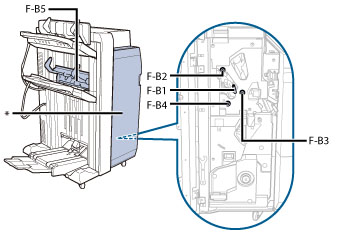 * Front Cover |
Follow the procedure described below, while referring to the location of the paper jam and the directions that appear on the touch panel display, to remove the jammed paper.
1.
Open the front cover of the finisher.
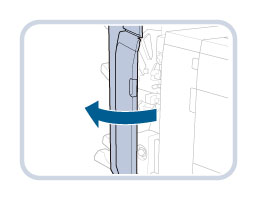
2.
Open the guide (F-B1).
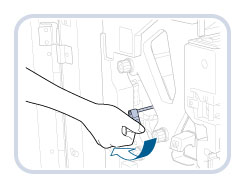
3.
Turn the dial (F-B2) in the direction of the arrow (clockwise) and remove any jammed paper.
4.
Close the guide (F-B1).
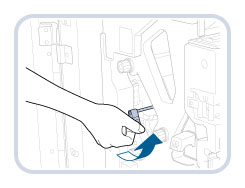
 CAUTION CAUTION |
When closing the guide, be careful not to get your fingers caught, as this may result in personal injury. |
5.
Turn the dial (F-B3) in the direction of the arrow (clockwise) and then the dial (F-B4) in the direction of the arrow (clockwise) to feed the jammed paper to the output slot.
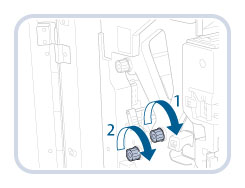 | 1. Turn the dial (F-B3) to feed the jammed paper to the output slot. |
2. Turn the dial (F-B4) to feed the jammed paper to the output slot. |
6.
Open the output slot (F-B5), and remove any jammed paper.
7.
Close the front cover of the finisher.
 CAUTION CAUTION |
When closing the cover, be careful not to get your fingers caught, as this may result in personal injury. |
8.
Follow the instructions on the touch panel display.
NOTE |
The screen indicating the directions on how to clear the paper jam is displayed repeatedly until the paper jam is cleared. |