You can specify a file name when performing file/e-mail transmission to a destination registered in [Favorite Settings] on the control panel of the machine.
You can specify up to 10 types of information as the file name for each <Favorite Settings Button Name>. Set the file names by specifying the information for the file name as <Tag> in <Number> 1 to 10. The information in <Tag> is used for the file names in the order of <Number>.
Specifying a File Name for Transmission to a Destination in Favorite Settings
IMPORTANT |
Before using this function, it is necessary to register a combination of settings for file or e-mail transmission in [Favorite Settings] from the control panel of the machine. For more information on [Favorite Settings], see "Scan and Send." |
1.
Click [Settings/Registration] → select [Send] for <Function Settings>.
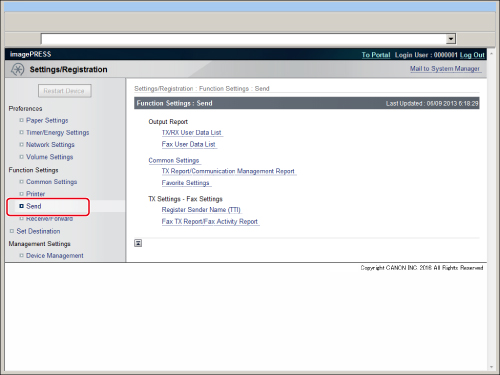
2.
Click [Favorite Settings] → [Edit] for <Favorite Settings Button Name> to set the file name.
3.
Specify <Tag> and <Settings> corresponding to <Number> → click [OK].
If you also want to use a string automatically appended to the end of the sent document name (postfix) when performing file/e-mail transmission from the control panel of the machine, select [Add Postfix to File Name].
The maximum length of a specified file name is 255 characters, including the specified tags, postfix, and file extension.
Tags
Tags cannot be set for the corresponding setting number.
TX Date/Time | Uses the date and time of transmission in the file name. You can select a format for the date and time from the pull-down list. |
Device Name | Uses the device name set in [Device Information Settings] in [Device Management] in [Management Settings] (Settings/Registration) from the control panel of the machine. |
Location | Uses the location set in [Device Information Settings] in [Device Management] in [Management Settings] (Settings/Registration) from the control panel of the machine. |
Job Number | Uses the four digit Job ID assigned when a Send job is performed in the file name. |
Department ID | If you set Department ID Management when a Send job is performed, uses the current seven digit Department ID in the file name. |
User Name | If you set MEAP authentication when a Send job is performed, uses the current user name in the file name. |
Custom Characters | Uses characters defined in advance in the file name. |
OCR Characters | Uses the characters set when creating a searchable PDF/XPS file in the file name. |
Top Page Number | Uses the page number of the starting page of a sent document in the file name. If a document is divided and sent separately, the page number of the starting page of each divided part is used. |
IMPORTANT |
The specified document name can be changed from the control panel of the machine. However, if you try to edit the changed document name using the Remote UI, the file name settings may be reset. If you specify a file name for a favorite settings button in [Favorite Settings] in the Remote UI and select the favorite settings button from the control panel of the machine, letters in a special format are displayed as the document name. If <User Name> consists of more than 32 characters, the first 32 characters are used in the file name. A maximum of 16 characters can be set for <Custom Characters>. You cannot leave <Settings> blank. Do not use the following characters in the file name as it may result in an invalid file: \ / : * ? " <> | |
NOTE |
If you do not set Searchable PDF/XPS when a Send job is performed, the [OCR Characters] setting is ignored and nothing is added to the file name. If you do not set Department ID Management when a Send job is performed, the [Department ID] setting is ignored and nothing is added to the file name. If you do not set MEAP Authentication when a Send job is performed, the [User Name] setting is ignored and nothing is added to the file name. You can set the same tag for more than one <Number>. Displayed numbers set to [Not Specified] are ignored. If you set [Not Specified] for all <Number>, the file name set on the control panel for file or e-mail transmission is used. If there are no settings specified for a favorite settings button in [Favorite Settings] in the Remote UI, the document name is confined to the first 24 characters of the document name that is already specified from the control panel of the machine. |