Limited Color PDF
When you convert originals into a compact PDF, you can reduce the file size by scanning originals with fewer colors at a lower resolution.
If you select [Limited Color] as the PDF file format, [Compact] is automatically set to 'On'. [Limited Color] cannot be set by itself.
IMPORTANT |
This mode is only available for storing files in the memory media. PDF (Limited Color) is only valid with the following settings: Select Color: Auto (Color/Gray), Full Color, or Grayscale Resolution: 300 x 300 dpi Copy Ratio: 100% or Auto |
1.
Press  (Main Menu) → [Scan and Store] → [Memory Media].
(Main Menu) → [Scan and Store] → [Memory Media].
 (Main Menu) → [Scan and Store] → [Memory Media].
(Main Menu) → [Scan and Store] → [Memory Media].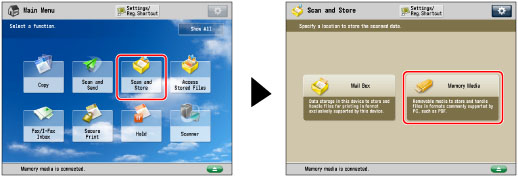
2.
Select the desired memory media → select the destination directory → press [Scan].
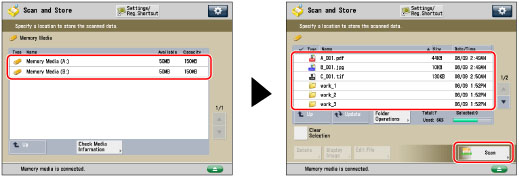
3.
Press [File Format] → select PDF.
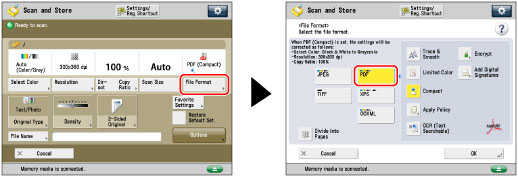
4.
Press [Limited Color] → [OK].
If you want to separate a document with multiple pages into separate pages and scan them as separate files, set [Divide into Pages] to 'On'. If you want to scan the images as a single file, set this setting to 'Off'.
IMPORTANT |
If you select [Limited Color] for PDF file format, the color mode is changed from [Auto (Color/B&W)] and [Black & White] to [Auto (Color/Gray)] and [Grayscale]. If you want to scan the document with the color mode that you specify, change the PDF file format to anything other than [Limited Color], [Compact], or [Trace & Smooth]. |
NOTE |
If you select [Limited Color] for PDF file format, you can reduce the file size. For more information, see "Setting the Resolution for Limited Color PDF." |