Book → 2 Pages
This mode enables you to scan facing pages of a book or bound original, and then print or store them as two separate pages.
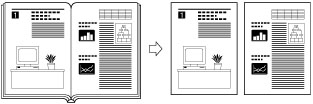
As an example, the procedure for selecting a mail box as the storage location is explained in this section.
IMPORTANT |
Place your original on the platen glass. [Book  2 Pages] cannot be used when the original is placed in the feeder. 2 Pages] cannot be used when the original is placed in the feeder. |
1.
Press  (Main Menu) → [Scan and Store] → [Mail Box].
(Main Menu) → [Scan and Store] → [Mail Box].
 (Main Menu) → [Scan and Store] → [Mail Box].
(Main Menu) → [Scan and Store] → [Mail Box].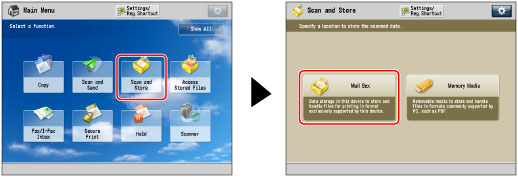
2.
Select the desired Mail Box → press [Scan].
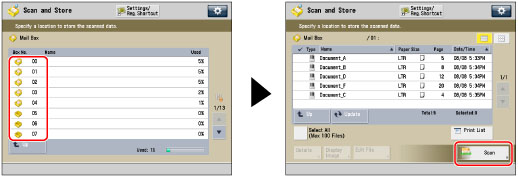
3.
Press [Options] → [Book 2 Pages].
2 Pages].
 2 Pages].
2 Pages].
4.
Select the book original type → press [OK] → [Close].
Select the type of the original to specify which page needs to be scanned first.
Place the original face down on the platen glass and select the type from the followings.
The original is placed face down on the platen glass. | ||
[Left Opening Book] | [Right Opening Book] | |
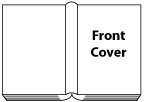 | 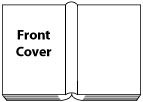 | |
The original is scanned from right to left. | The original is scanned from left to right. | |
To scan multiple facing pages, turn the page of the original when scanning is complete → place your original on the platen glass → press  (Start).
(Start).
After the last batch of originals is scanned, press [Start Storing].
 (Start).
(Start).After the last batch of originals is scanned, press [Start Storing].