Deleting Addresses
You can delete registered destination details as necessary. You can only delete destinations stored in the Local Address Book.
1.
Press  (Settings/Registration).
(Settings/Registration).
 (Settings/Registration).
(Settings/Registration). 2.
Press [Set Destination] → [Register Destinations].
3.
Select the destination to delete → press [Delete].
You cannot delete multiple destinations at the same time.
If you press [Search by Name], a screen for narrowing the search in the Address Book appears.
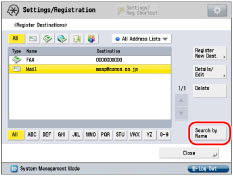
To return to the previous screen, press [Search by Name] again.
You can restrict the types of destinations displayed in the results list by pressing the drop-down list and selecting the desired type of destination.
Use the Address Book drop-down list to display each address book (Address Lists 1 to 10 and one-touch buttons). Address lists categorize the addresses stored in the Address Book.
You cannot select a one-touch button stored in a address list.
If [All Address Lists] is selected in the Address Book drop-down list, the destinations registered in one-touch buttons are also displayed. However, you cannot delete destinations registered in one-touch buttons. For instructions on deleting one-touch buttons, see "Deleting One-Touch Buttons."
If you select a destination that is stored with an access number, press [Access No.] → enter the access number using  -
-  (numeric keys). If you press [Addresses without Access Number], the destinations that are not managed with an access number are displayed.
(numeric keys). If you press [Addresses without Access Number], the destinations that are not managed with an access number are displayed.
 -
-  (numeric keys). If you press [Addresses without Access Number], the destinations that are not managed with an access number are displayed.
(numeric keys). If you press [Addresses without Access Number], the destinations that are not managed with an access number are displayed.NOTE |
[Access No.] appears on the screen only if [Manage Address Book Access Numbers] is set to 'On' in [Set Destination] (Settings/Registration). (See "Managing the Address Book with Access Numbers.") |
4.
Press [Yes].
5.
Press [Close].