Printing Multiple Pages on One Sheet
Multiple pages can be printed on one sheet of paper.
1.
Select [Print] from the [File] menu of the application.
2.
Select your printer → [Layout] →the number of pages you want to print onto one sheet of paper from [Pages per Sheet].
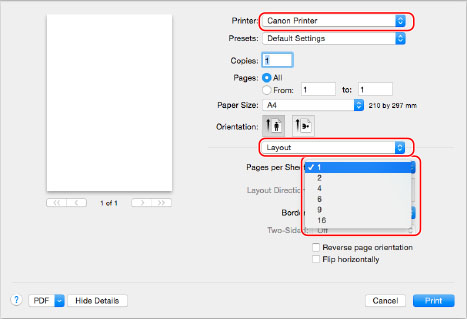
3.
Select the page order from [Layout Direction].
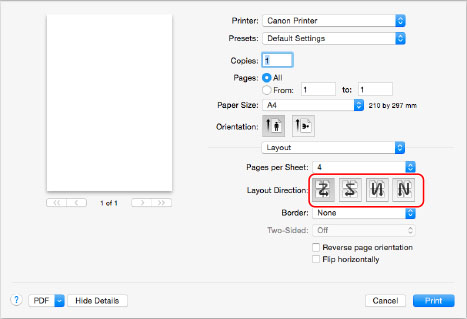
4.
If you want to add a border to each page, select the line type from [Border].
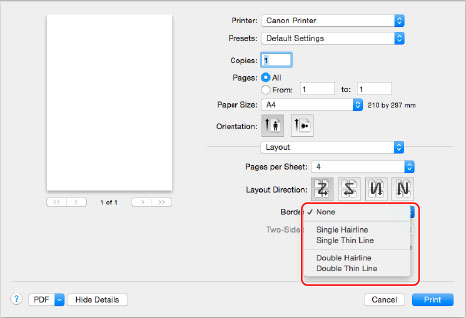
5.
Click [Print].
NOTE |
When using this function, you cannot enlarge/reduce by specifying a scale. The screen may vary according to the operating system and application, as well as the type and version of the printer driver. |