Entering Text
Enter information (text, symbols, and numbers) using the following keys.
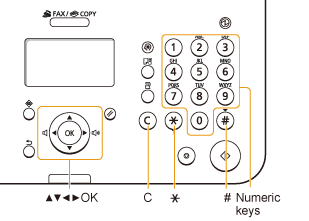
Changing the Entry Mode
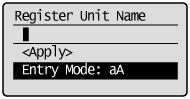
Press [ ] to highlight <Entry Mode>, and then press [OK].
] to highlight <Entry Mode>, and then press [OK].
 ] to highlight <Entry Mode>, and then press [OK].
] to highlight <Entry Mode>, and then press [OK].You can also press [ ] (Tone) to change the Entry mode.
] (Tone) to change the Entry mode.
 ] (Tone) to change the Entry mode.
] (Tone) to change the Entry mode.|
Entry Mode
|
Text That Can Be Entered
|
|
<aA>
|
Uppercase and lowercase alphabetic letters and symbols
|
|
<12>
|
Numbers
|
Entering Text, Symbols, and Numbers
Enter text, symbols, and numbers using the numeric keys or press [ ] (Symbols).
] (Symbols).
 ] (Symbols).
] (Symbols).|
Key
|
Entry mode: <aA>
|
Entry mode: <12>
|
 |
@ . - _ /
|
1
|
 |
ABCabc
|
2
|
 |
DEFdef
|
3
|
 |
GHIghi
|
4
|
 |
JKLjkl
|
5
|
 |
MNOmno
|
6
|
 |
PQRSpqrs
|
7
|
 |
TUVtuv
|
8
|
 |
WXYZwxyz
|
9
|
 |
(Not available)
|
0
|
 |
- . * # ! " , ; : ^ ` _ = / | ' ? $ @ % & + \ ( ) [ ] { } < >
|
(Not available)
|
Moving the Cursor (Entering a Space)
Move the cursor by pressing [ ] or [
] or [ ].
].
 ] or [
] or [ ].
].To enter a space, move the cursor to the end of the text, and then press [ ].
].
 ].
].Deleting Text, Symbols, and Numbers
To delete text, numbers, and symbols, press [ ] (Clear).
] (Clear).
 ] (Clear).
] (Clear).To delete all text, numbers, and symbols, press and hold [ ] (Clear).
] (Clear).
 ] (Clear).
] (Clear).Example: Enter <CANON>.
|
(1)
|
Make sure that the Entry mode is set to <aA>.
|
|
(2)
|
Press [
 ] until the letter "C" appears on the screen. ] until the letter "C" appears on the screen.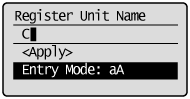 |
|
(3)
|
Press [
 ] until the letter "A" appears on the screen. ] until the letter "A" appears on the screen.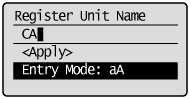 |
|
(4)
|
Press [
 ] until the letter "N" appears on the screen. ] until the letter "N" appears on the screen.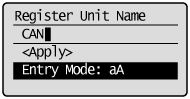 |
|
(5)
|
Press [
 ] until the letter "O" appears on the screen. ] until the letter "O" appears on the screen.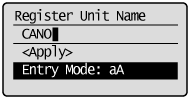 |
|
(6)
|
Press [
 ] until the letter "N" appears on the screen. ] until the letter "N" appears on the screen.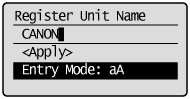 |
|
(7)
|
Press [
 ] or [ ] or [ ] to highlight <Apply>, and then press [OK]. ] to highlight <Apply>, and then press [OK].The entry is complete. |