Viewing the Counter
Specify to view the print log that provides total pages printed for print, copy, and received fax jobs.
1
Press [ ] (Status Monitor/Cancel).
] (Status Monitor/Cancel).
 ] (Status Monitor/Cancel).
] (Status Monitor/Cancel).2
Press [ ] or [
] or [ ] to highlight <Device Status>, and then press [OK].
] to highlight <Device Status>, and then press [OK].
 ] or [
] or [ ] to highlight <Device Status>, and then press [OK].
] to highlight <Device Status>, and then press [OK].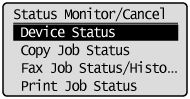
3
Press [ ] or [
] or [ ] to highlight <Check Counter>, and then press [OK].
] to highlight <Check Counter>, and then press [OK].
 ] or [
] or [ ] to highlight <Check Counter>, and then press [OK].
] to highlight <Check Counter>, and then press [OK].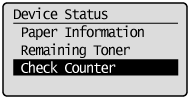
The counter is displayed.
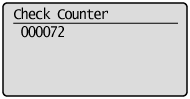
4
Press [ ] (Status Monitor/Cancel) to close <Check Counter> screen.
] (Status Monitor/Cancel) to close <Check Counter> screen.
 ] (Status Monitor/Cancel) to close <Check Counter> screen.
] (Status Monitor/Cancel) to close <Check Counter> screen.