Importing and Exporting Address Book Entries
You can export the address book entries registered in the machine and import the entries created using the FAX L Drivers, with the Address Book Import/Export Tool that is supplied on the User Software CD-ROM.
Exporting
1
Press [ ] (Menu).
] (Menu).
 ] (Menu).
] (Menu).2
Press [ ] or [
] or [ ] to highlight <System Management Settings>, and then press [OK].
] to highlight <System Management Settings>, and then press [OK].
 ] or [
] or [ ] to highlight <System Management Settings>, and then press [OK].
] to highlight <System Management Settings>, and then press [OK].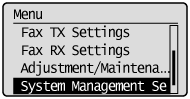
If a System Manager PIN is specified:
Use the numeric keys to enter the System Manager PIN, and then press [OK].
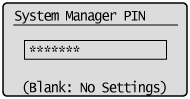
3
Press [ ] or [
] or [ ] to highlight <Import/Export Address Book>, and then press [OK].
] to highlight <Import/Export Address Book>, and then press [OK].
 ] or [
] or [ ] to highlight <Import/Export Address Book>, and then press [OK].
] to highlight <Import/Export Address Book>, and then press [OK].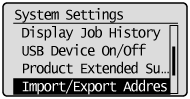
4
Insert the User Software CD-ROM into the slot on your computer.
If the CD-ROM Setup screen appears, click [Exit].
5
From the [Start] menu, click [Computer] (or [My Computer]), right-click the icon for the CD-ROM, and then click [Open] from the pop-up menu.
6
Copy the [AddressBookTool] folder to a desired path on your computer, and then open the [AddressBookTool] folder.
7
Double-click [AddressBookTool.exe].
Follow the on-screen instructions on the [Export] tab of the Address Book Import/Export Tool.
Follow the on-screen instructions on the [Export] tab of the Address Book Import/Export Tool.
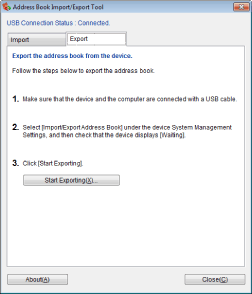
|
NOTE
|
|
For details on registering and editing address book entries using the FAX L Drivers, see the online help. (See "Viewing the Online Help (PC Fax).")
|
Importing
1
Press [ ] (Menu).
] (Menu).
 ] (Menu).
] (Menu).2
Press [ ] or [
] or [ ] to highlight <System Management Settings>, and then press [OK].
] to highlight <System Management Settings>, and then press [OK].
 ] or [
] or [ ] to highlight <System Management Settings>, and then press [OK].
] to highlight <System Management Settings>, and then press [OK].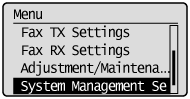
If a System Manager PIN is specified:
Use the numeric keys to enter the System Manager PIN, and then press [OK].
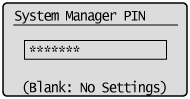
3
Press [ ] or [
] or [ ] to highlight <Import/Export Address Book>, and then press [OK].
] to highlight <Import/Export Address Book>, and then press [OK].
 ] or [
] or [ ] to highlight <Import/Export Address Book>, and then press [OK].
] to highlight <Import/Export Address Book>, and then press [OK].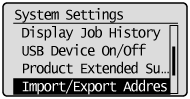
4
Insert the User Software CD-ROM into the slot on your computer.
If the CD-ROM Setup screen appears, click [Exit].
5
From the [Start] menu, click [Computer] (or [My Computer]), right-click the icon for the CD-ROM, and then click [Open] from the pop-up menu.
6
Copy the [AddressBookTool] folder to a desired path on your computer, and then open the [AddressBookTool] folder.
7
Double-click [AddressBookTool.exe].
Follow the on-screen instructions on the [Import] tab of the Address Book Import/Export Tool.
Follow the on-screen instructions on the [Import] tab of the Address Book Import/Export Tool.
